 429
429
Forecasting in Riskcast is the process of projecting how much labor and cost will be required to complete the remaining scope of work on a project. It’s a forward-looking tool used to help project teams predict final job outcomes, identify potential risks, and take corrective action before costs overrun or deadlines are missed. Forecasting is an essential part of proactive construction management, especially in self-perform environments where field productivity and crew performance can greatly influence financial results.
In Riskcast, forecasts are created for each budget code on the project. Each forecast is informed by two foundational data sets:
-
Budget data, which includes planned quantities, hours, and dollars
-
Actuals, which represent job-to-date performance, including actual quantities installed, hours worked, and cost incurred
By combining these two perspectives, what was planned and what has happened so far, Riskcast allows teams to calculate what's left and how it will likely play out. The forecast becomes a living financial projection, grounded in real-time field data.
Prior to using the Riskcast Forecast module, teams should ensure the system is configured properly. Visit Forecasting Set Up and Configuration for more information. Additionally, visit Forecasting Methods in Riskcast to review the forecasting options Riskcast offers.
Creating a New Forecast
Within the Job Cost tool, click the ‘Forecasting’ tool. Select the appropriate project and month end date to view a particular forecast. Click the "Create New Forecast" button to create a new forecast if needed. Select the month end date for which the forecast is related, and then click ‘Ok’. In order for a month end date to appear, a transaction has to exist for at least one week ending date period within that month (a transaction can be a time card record, a quantity record entered into the Production Quantity module, or a true up completed within the system). If you have multiple month end date's to select from, keep in mind that once a forecast is created, a forecast cannot be created or edited for a month end date prior.
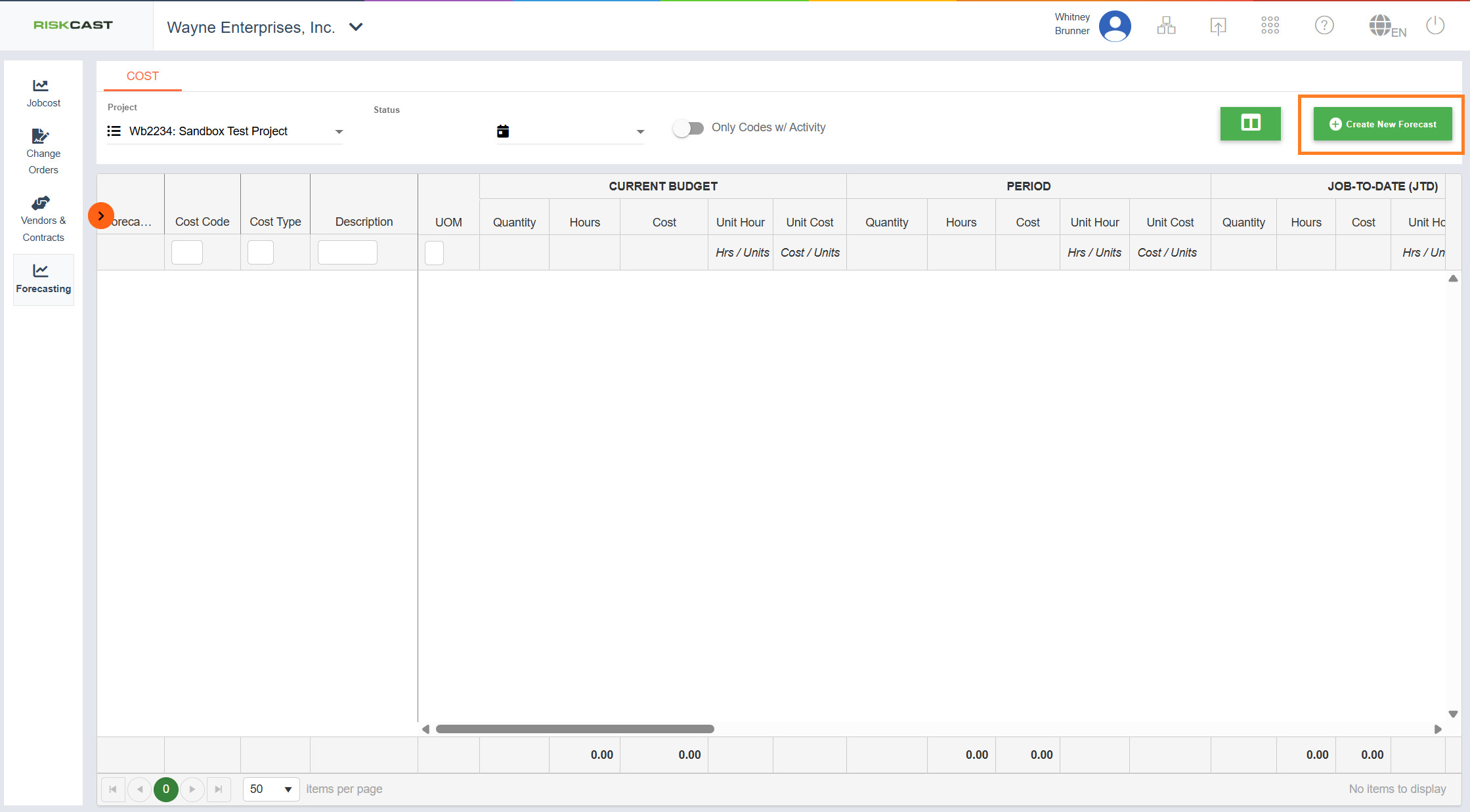
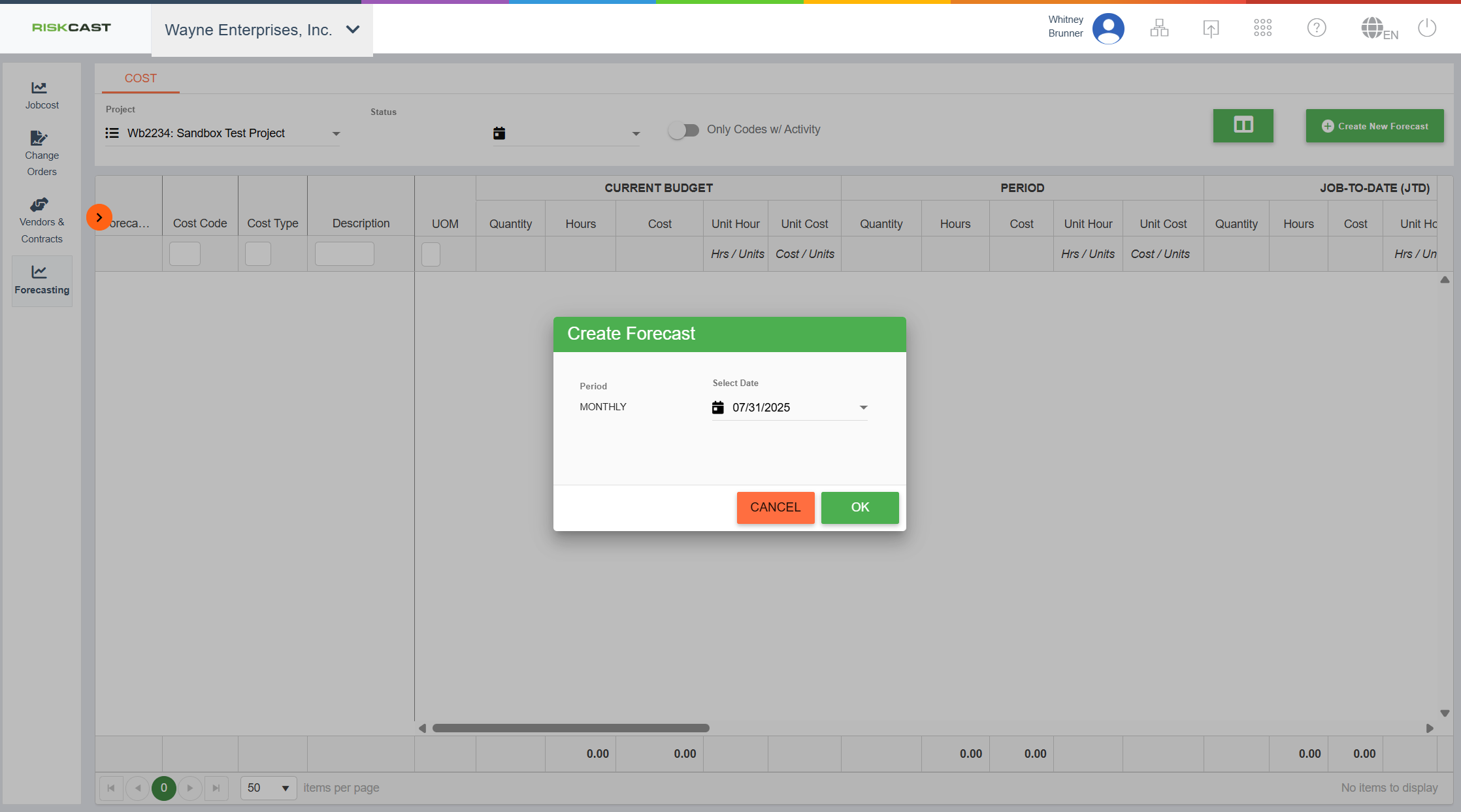
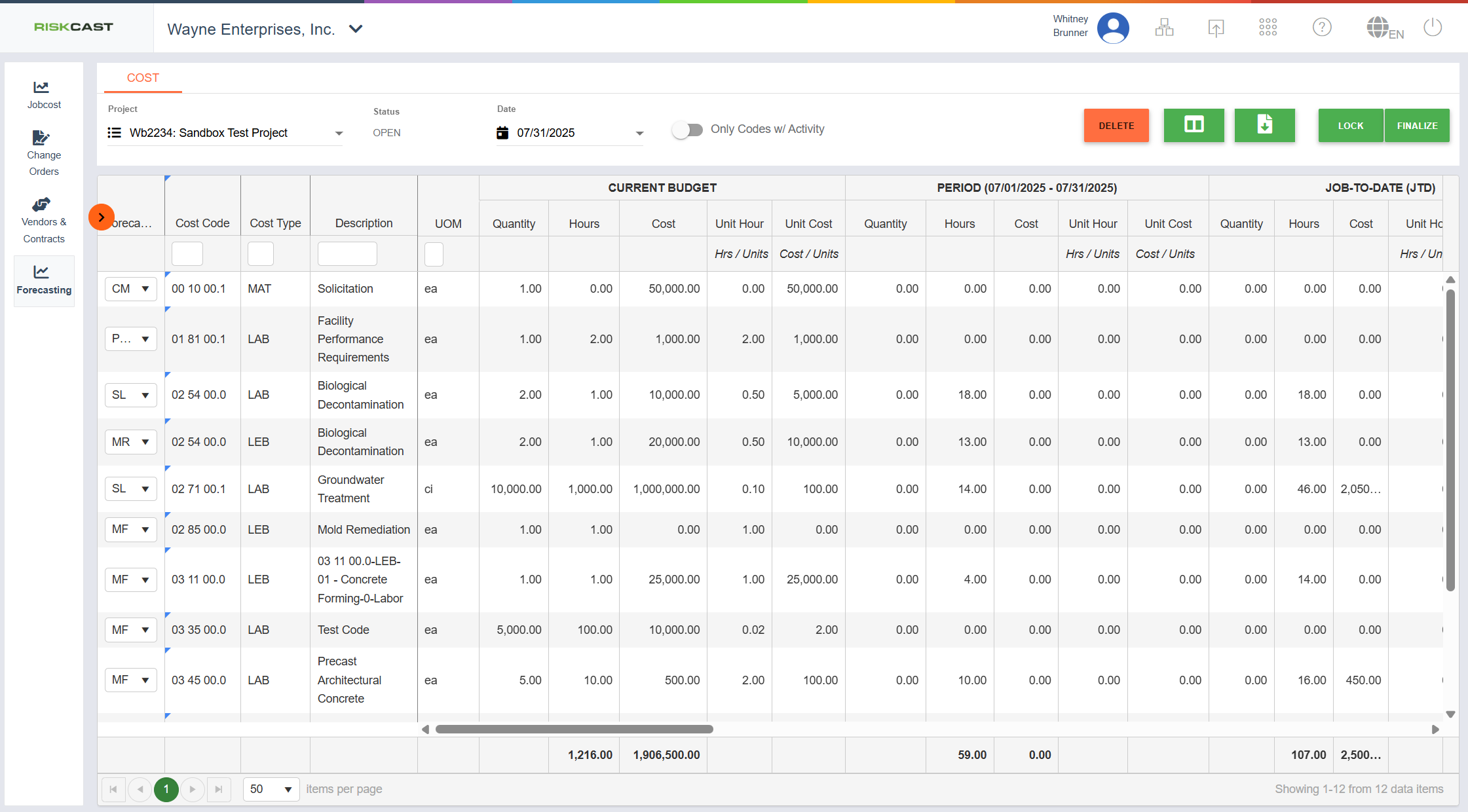
When the first forecast is initialized for a Project, all active budget codes will pull into the forecast with the default forecast method assigned to the budget code within the budget code setup area. All budget code forecast's will initialize to the current budget. When a subsequent forecast is created, all active budget codes will be copied over from the previous finalized forecast. Any changes to forecasting methods at the forecast level will also be copied over to the new forecast.
During any forecast, if new budget codes are created, those budget codes will be added to the current 'Open' forecast, if one exists. New budget codes will be denoted by a blue triangle in the upper left corner of the 'Cost Code' cell. The forecast method will be set to the method defined at the budget code level and the forecast will initialize to current budget for new budget codes. If existing budget codes are deactivated, they will remain on the current 'Open' forecast but will not carry over to a forecast created after the budget codes were inactivated.
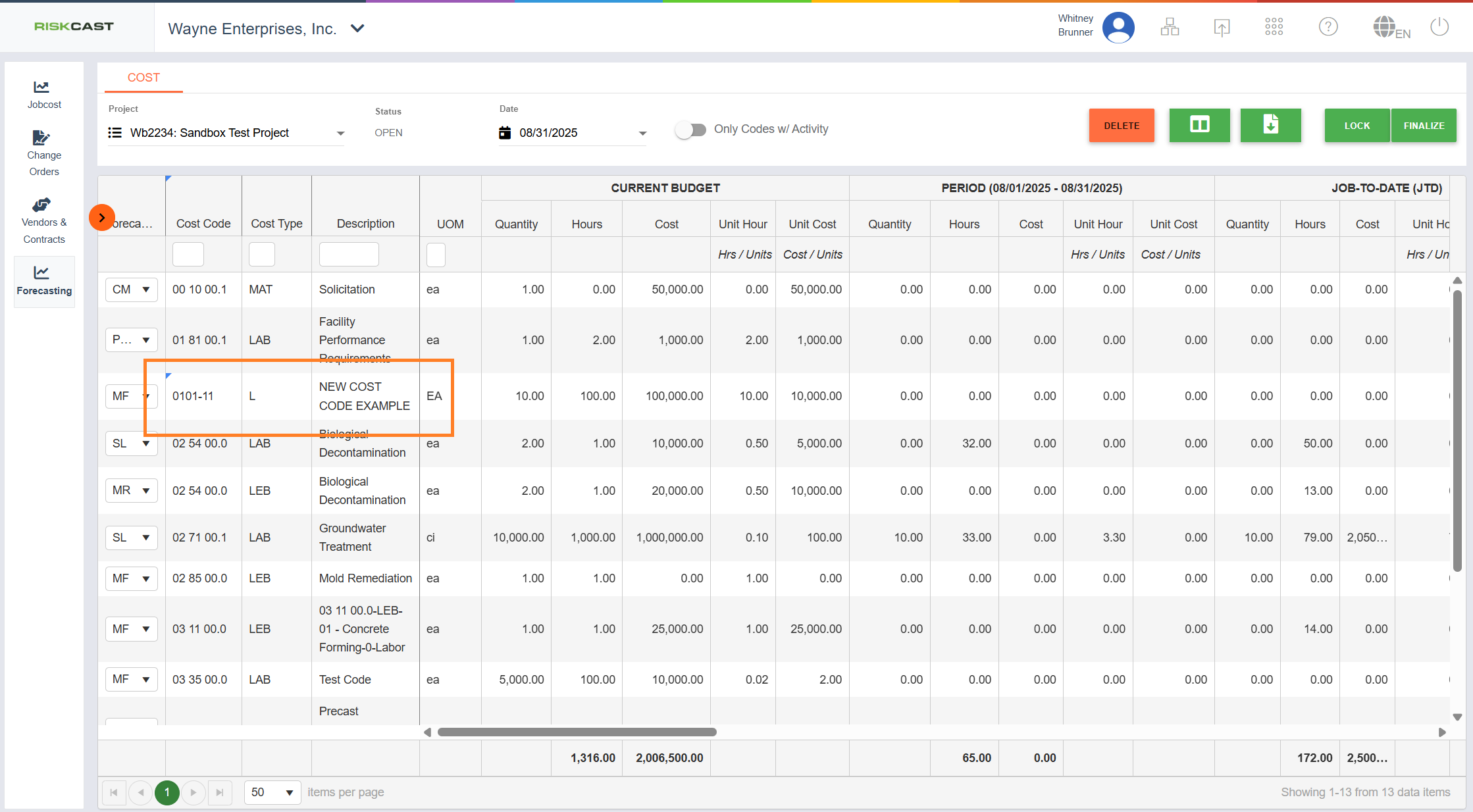
Make Changes to an Existing Forecast
Any cell that is highlighted in a light yellow color is an editable cell. The cells which show up in light yellow are dependent upon the type of Forecast Method used for the budget code. Note: if you do not see any of these cells, ensure they are 'showing' within the column selector. Upon deployment, Riskcast will force the "Forecast Method" column to show for all users but all other "user specific" settings will be respected.
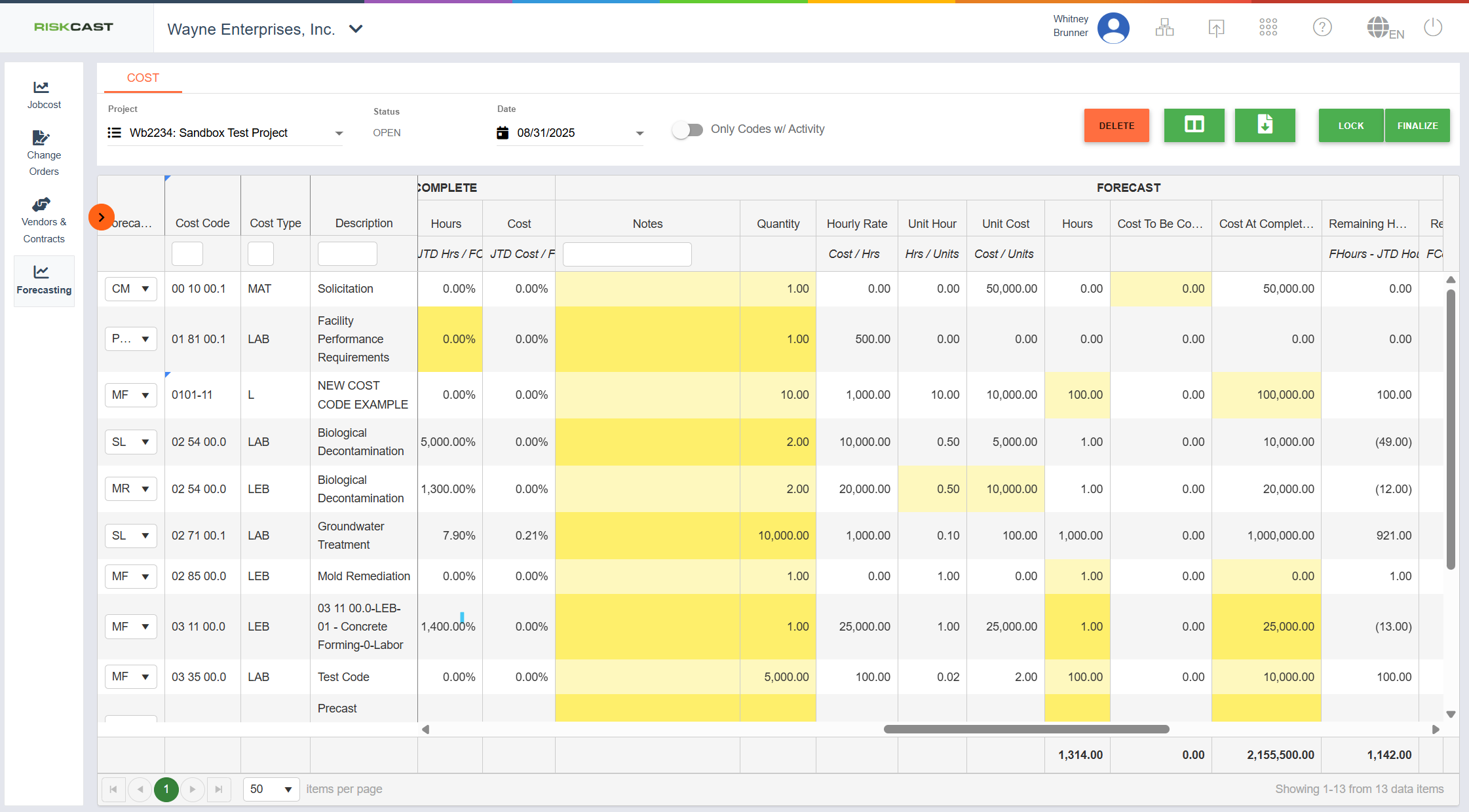
If a Cost Code has multiple quantity line items, when you click into the related quantity cell to edit a value, a right-side panel will open. This panel allows you to enter values for each specific quantity line item. Click into any of the ‘Forecast Quantity’ cells within the side panel to update the quantity for that quantity line item. Once complete, click ‘Save’.
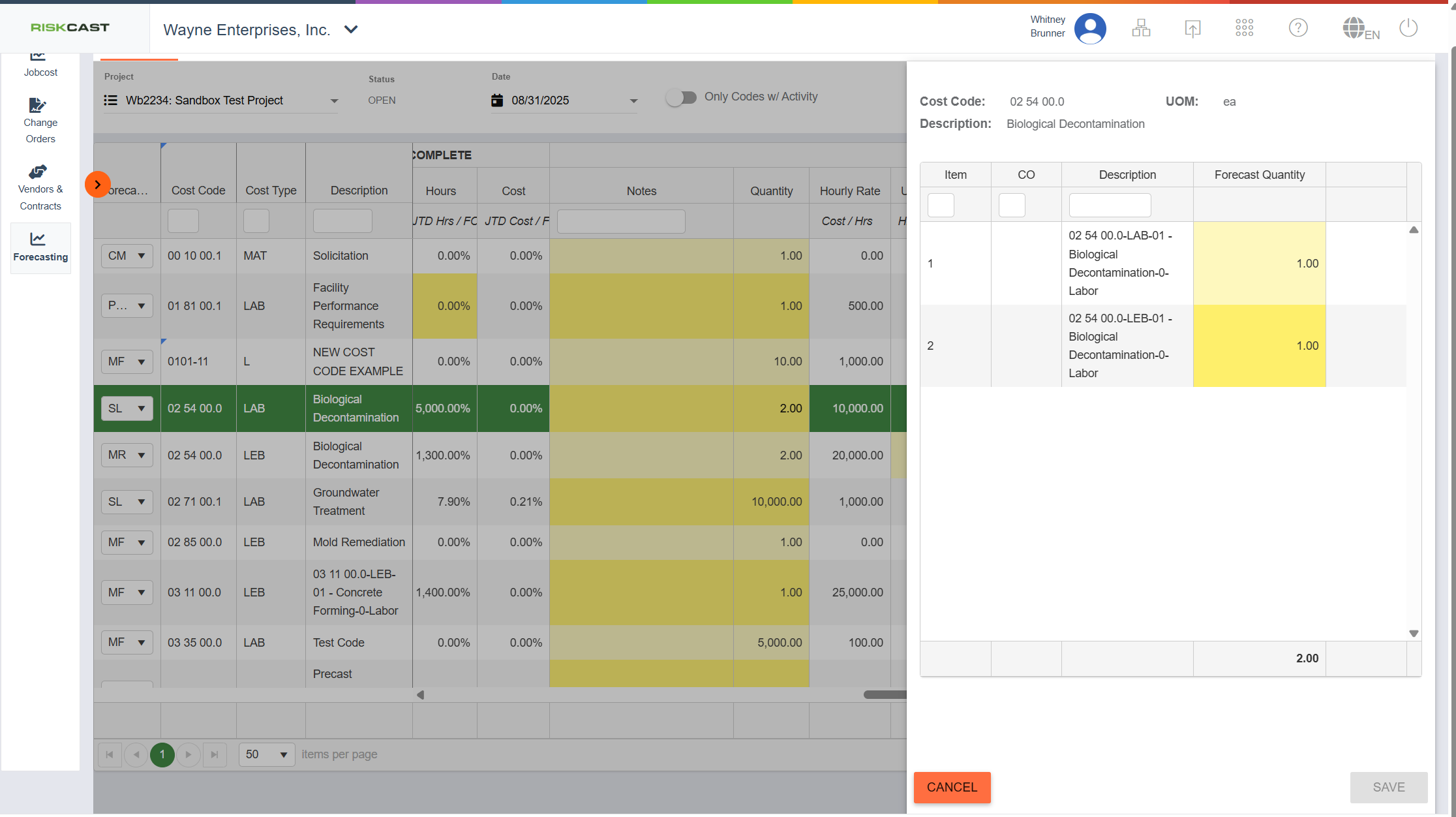
For an “S” or subcontractor cost type, a user may want to update the 'Cost to be Committed' cell if the forecast method is "Committed Cost". For this process, visit Forecasting - Committed Cost article.
Locking a Forecast
A Forecast can be locked to prevent any updates from being applied to the Forecast. To lock the Forecast, click the ‘Lock’ button. The Forecast can be unlocked by anyone that has “Full Access” forecasting privileges for that project. It is not a requirement that the same person who locked the forecast must be the person to unlock the forecast. When locked, no edits will be able to be made to any fields in the Forecast. To unlock the Forecast and allow for editing, click the ‘Unlock’ button. If a forecast is locked and then unlocked, any new cost code that has been added to the project since the forecast was locked will be added onto the Forecast when it is unlocked and will be denoted by the blue triangle in the Cost Code column.
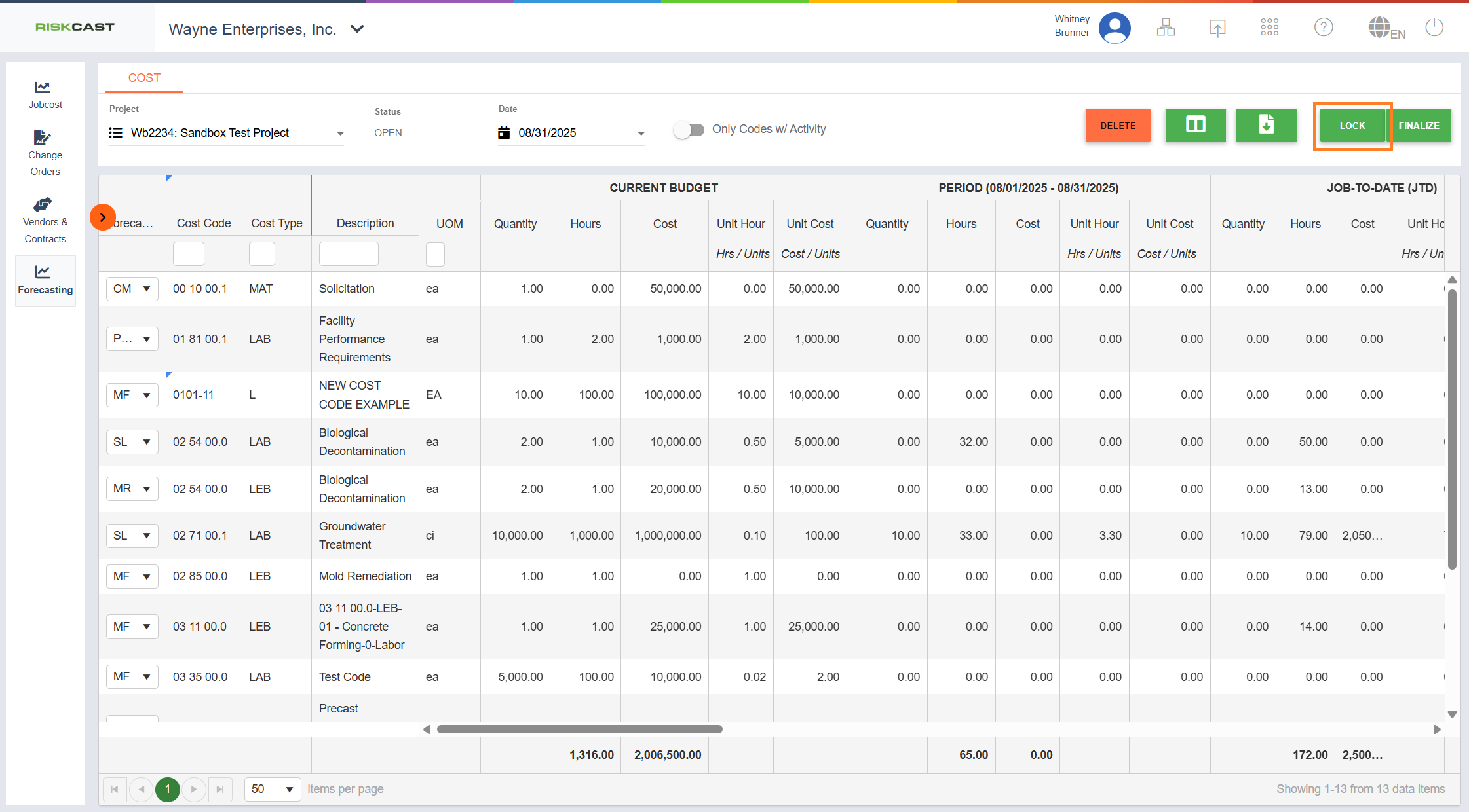
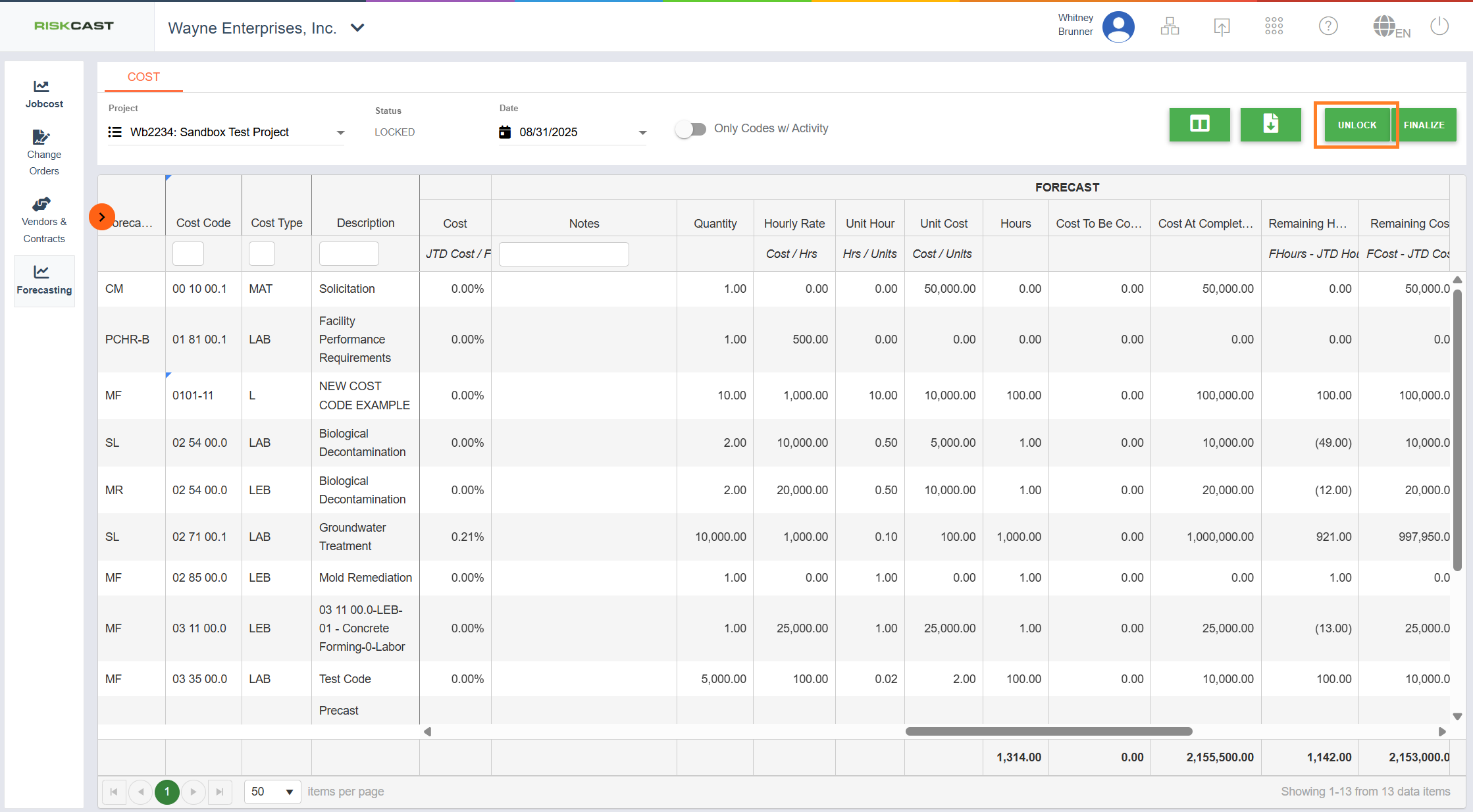
Finalizing a Forecast
When a Forecast is complete, a user can click ‘Finalize’ and the Forecast status will change to "Final" and the forecast will also be locked. Once a Forecast is finalized for a date period, a Forecast cannot be created for a date period prior to that finalized Forecast date. Additionally, previous forecasts can no longer be reopened or edited. Once a Forecast is finalized, a ‘Reopen’ button will be available. If a finalized Forecast needs to be reopened for editing, click the ‘Reopen’ button and the forecast will be available for editing again (as long as a 'newer' forecast does not exist).
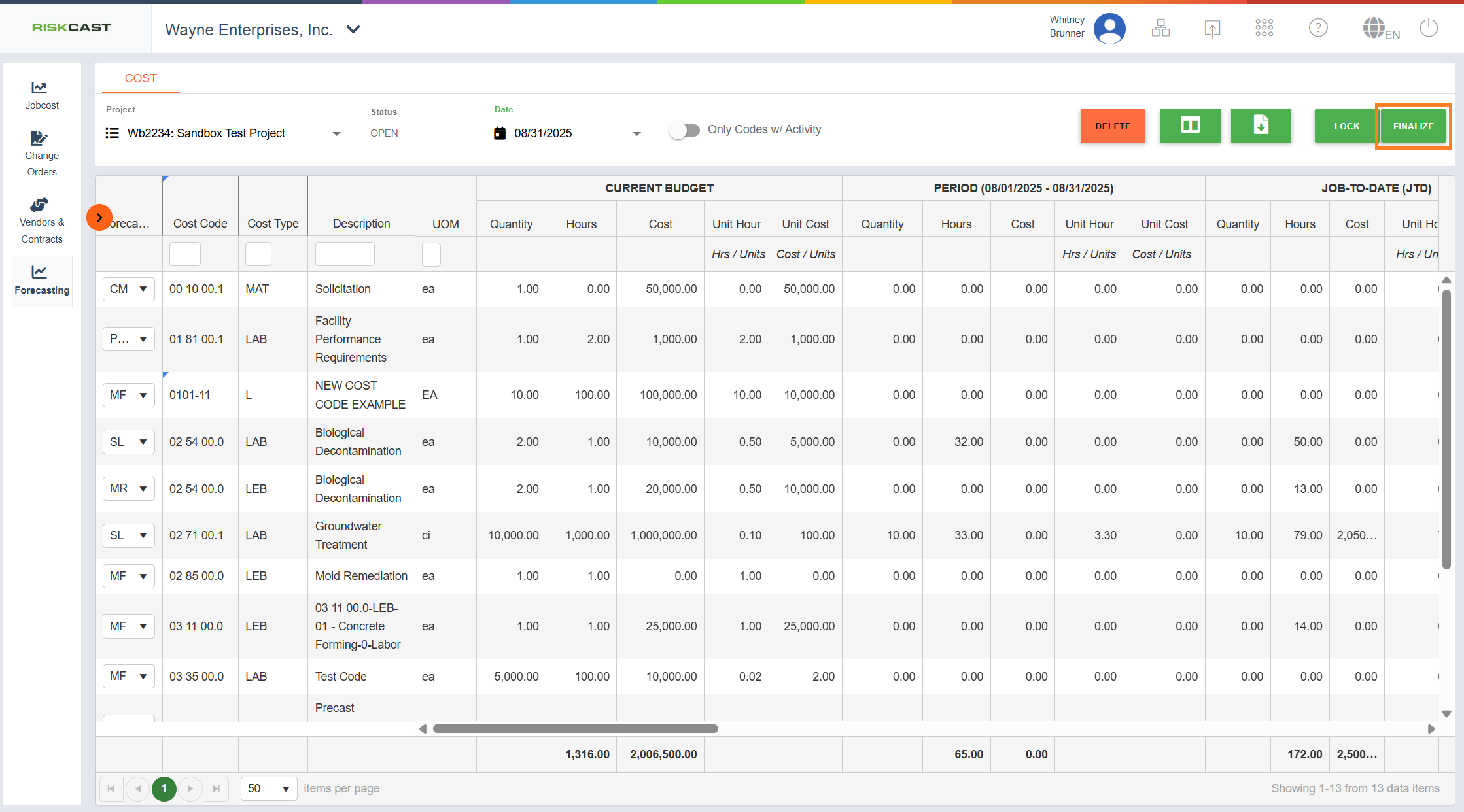
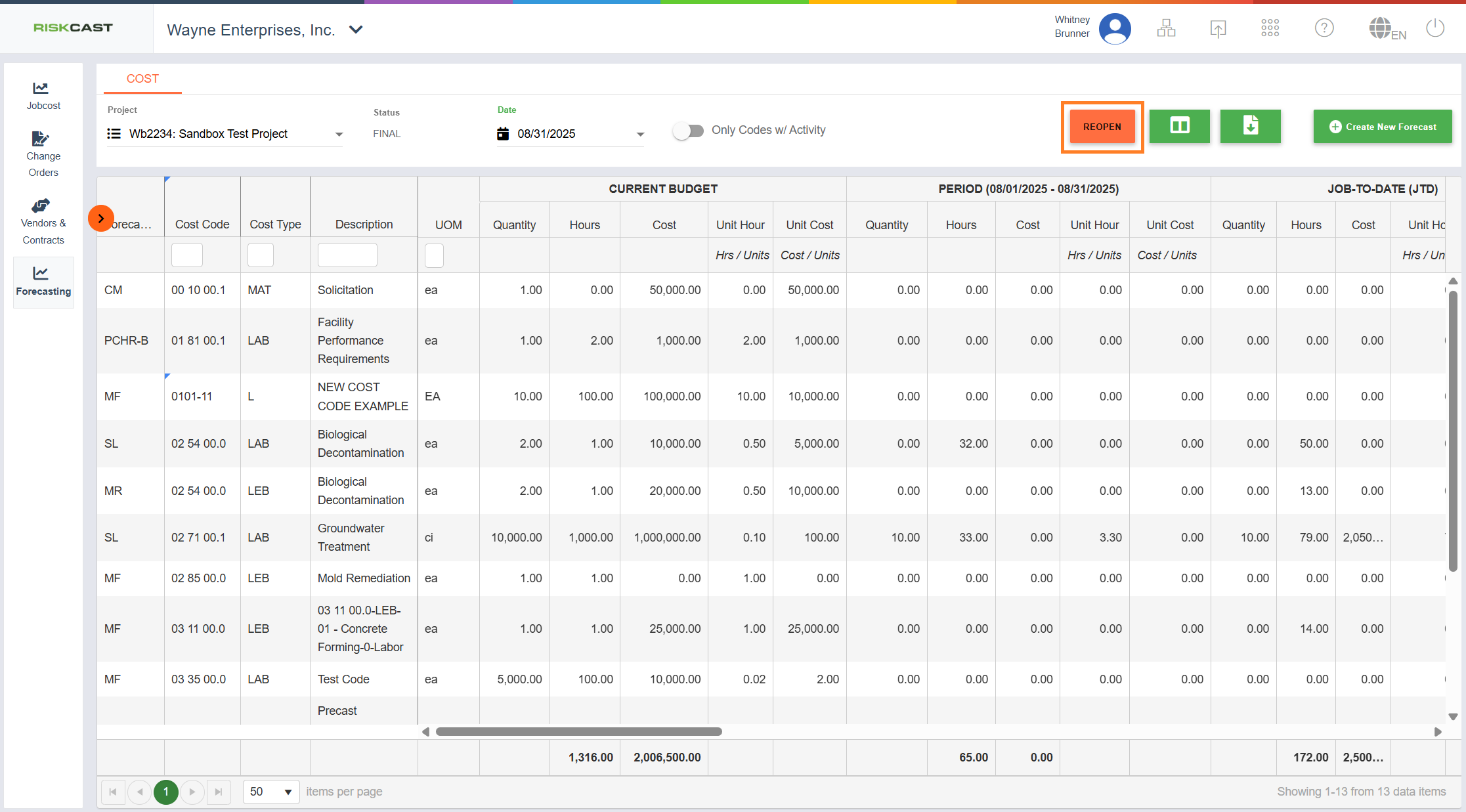
Information Side Panel
Within the Forecasting tool, selecting a budget code of interest will show a side-panel (left side of screen) which shows the budget summary with the current forecast, the previous forecast, and a description of the 'Forecasting Method' being used. If a budget code is selected (highlighted in dark green) and a side panel does not appear, make sure to expand it via the orange expansion tool near the left side of the screen.
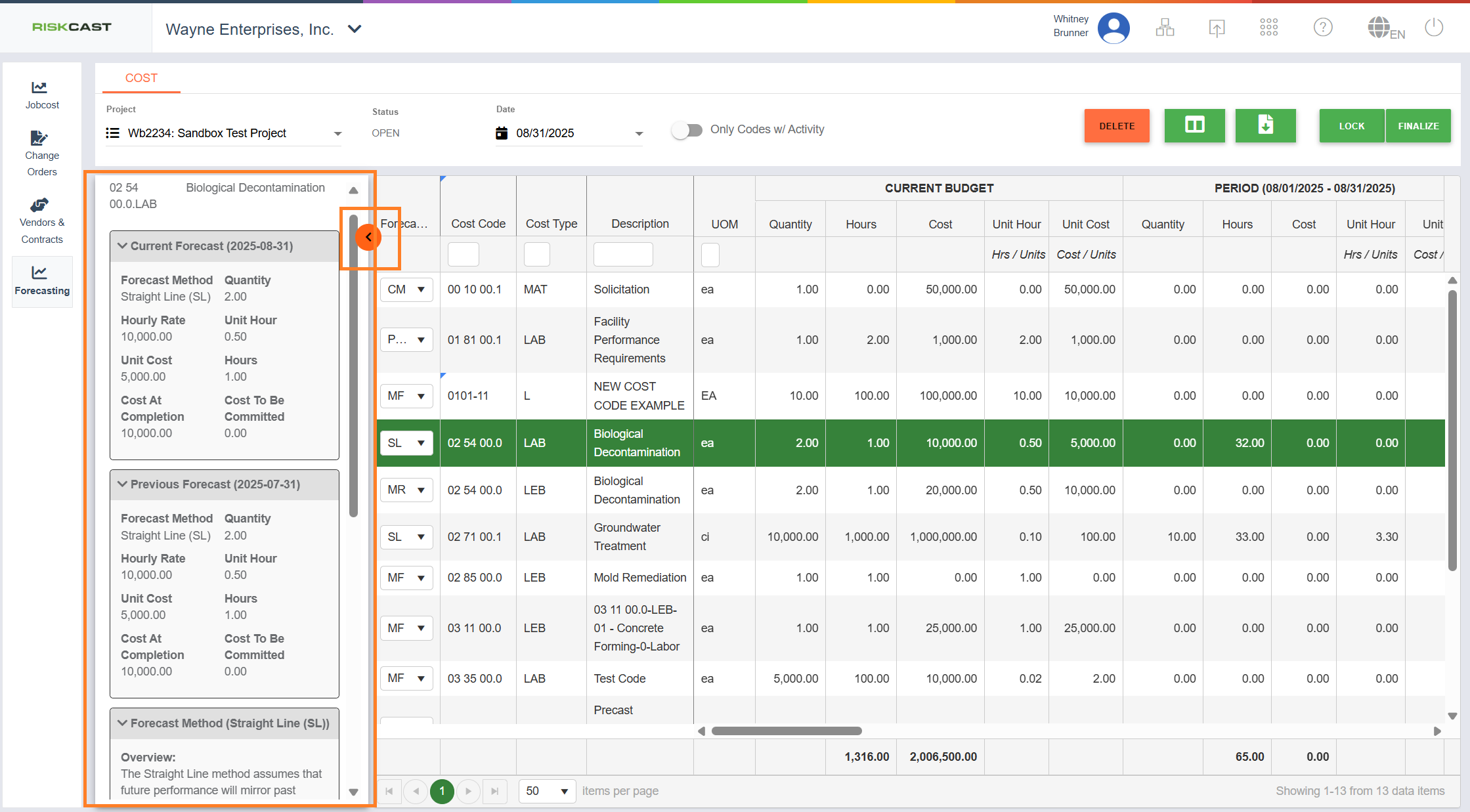
Notable Calculations
When at least two forecast exists, a user may start seeing values in these columns depending upon changes to the newer forecast. These fields represent the changes in hours and cost per budget code from the previous forecast to this current forecast, independent of the forecasting method selected. Additionally, each calculated field notes its calculation formula below the column header.

Change History
Within the current release, the change history is not visible to a user but Riskcast is capturing the change history behind the scenes. This includes changes to the forecast including locking and unlocking, reopening, finalizing, and deleting. It also includes the detailed forecast changes like a forecast method changing, notes being entered and any other light yellow field that is modified is included in the change history. In the next update of the forecast module, Riskcast plans to make this visible to users.
Summary Table for When Budget Codes Appear
| Action | New Budget Code | Deactivated BudgetCode |
| New Forecast | x | |
| Existing Forecast | x | x |
| Unlock Forecast | x | x |
| Reopen Forecast | x | x |



