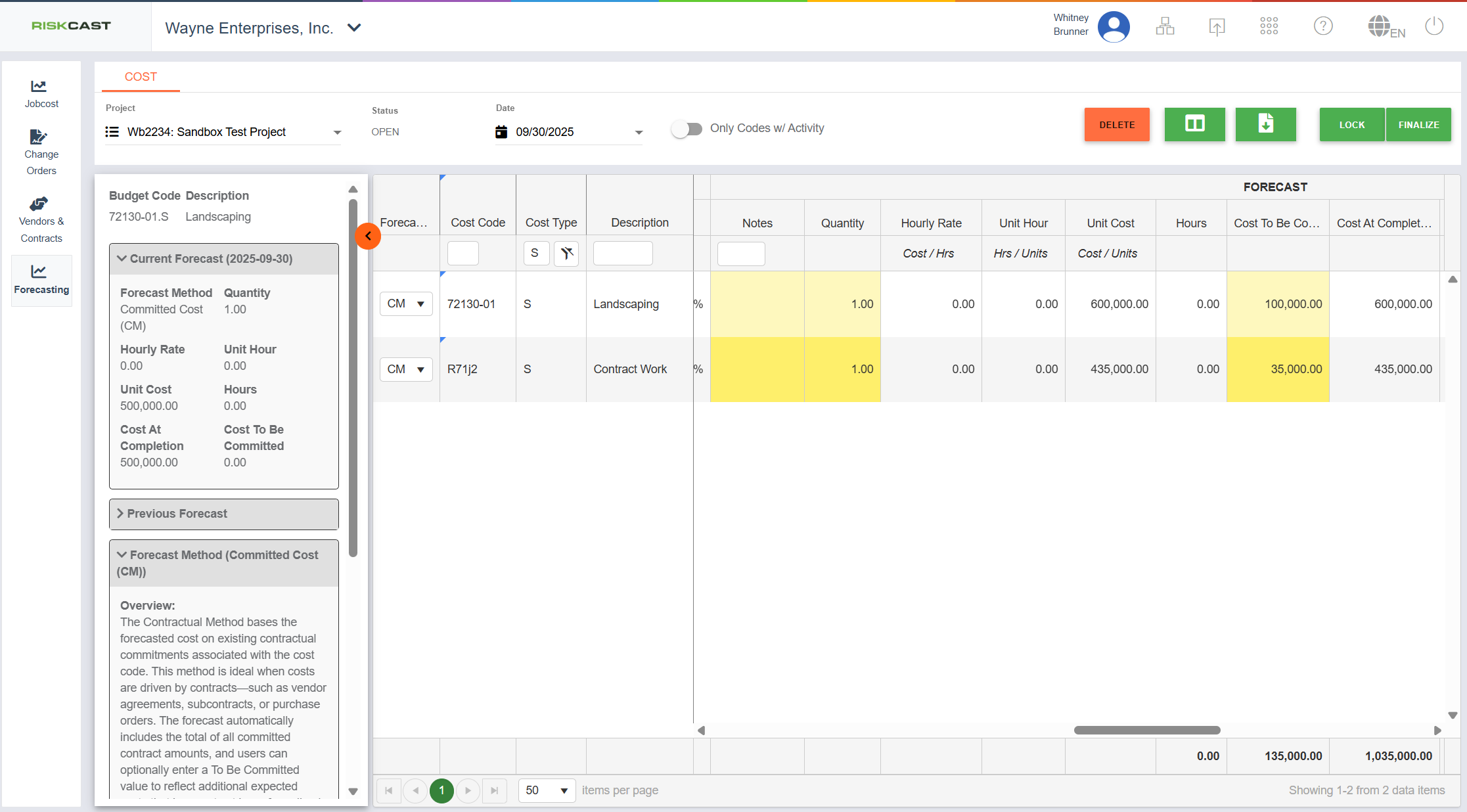87
87
Forecasting a Subcontractor type code via the "Contract Method" forecasting method involves Setting Up Vendors / Contracts initially. Once that has been done, follow the steps below.
1. Within the forecasting module, once a contract has been created within the Vendors and Contracts section of Job Cost, the Contract Amount will be shown in the "Amount" section on the forecast for the revelant cost code(s). If multiple contracts exist for a cost code then all contract numbers, vendors, and a total contract amount will be shown in the "Amount" column. This value is meant to be a "committed" value.
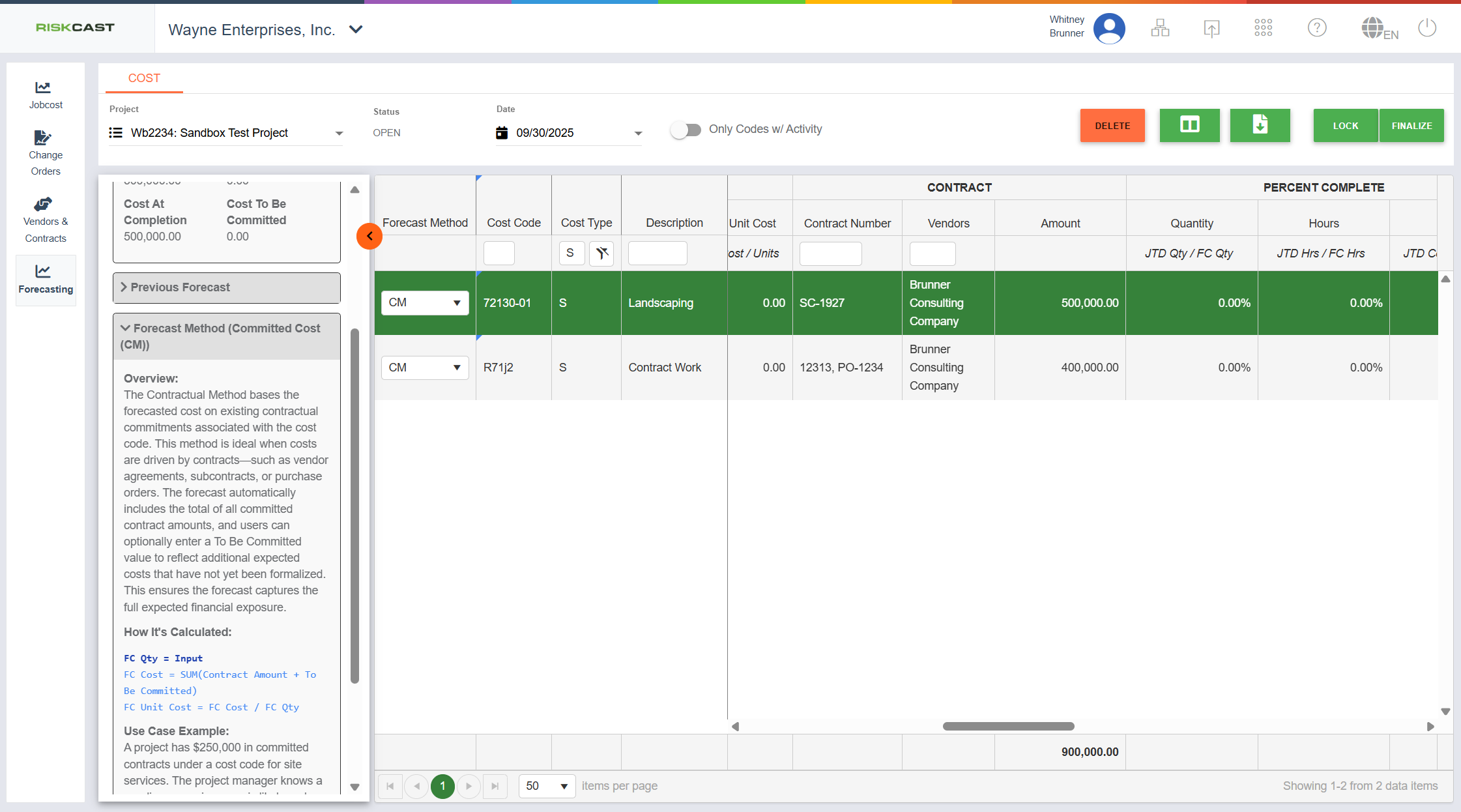
2. Scrolling to the right allows three additional entry fields. Furthest to the left is the 'Notes' field where the forecaster can enter a note on anything that might be related to this specific forecast/cost code. The next field for entry is the 'Forecast Quantity' which will generally be 1 for a Subcontract but this can be altered as needed. The third column is the 'Cost to be Committed' where the forecaster can log potential additional costs for this cost code that may not yet be fully committed.
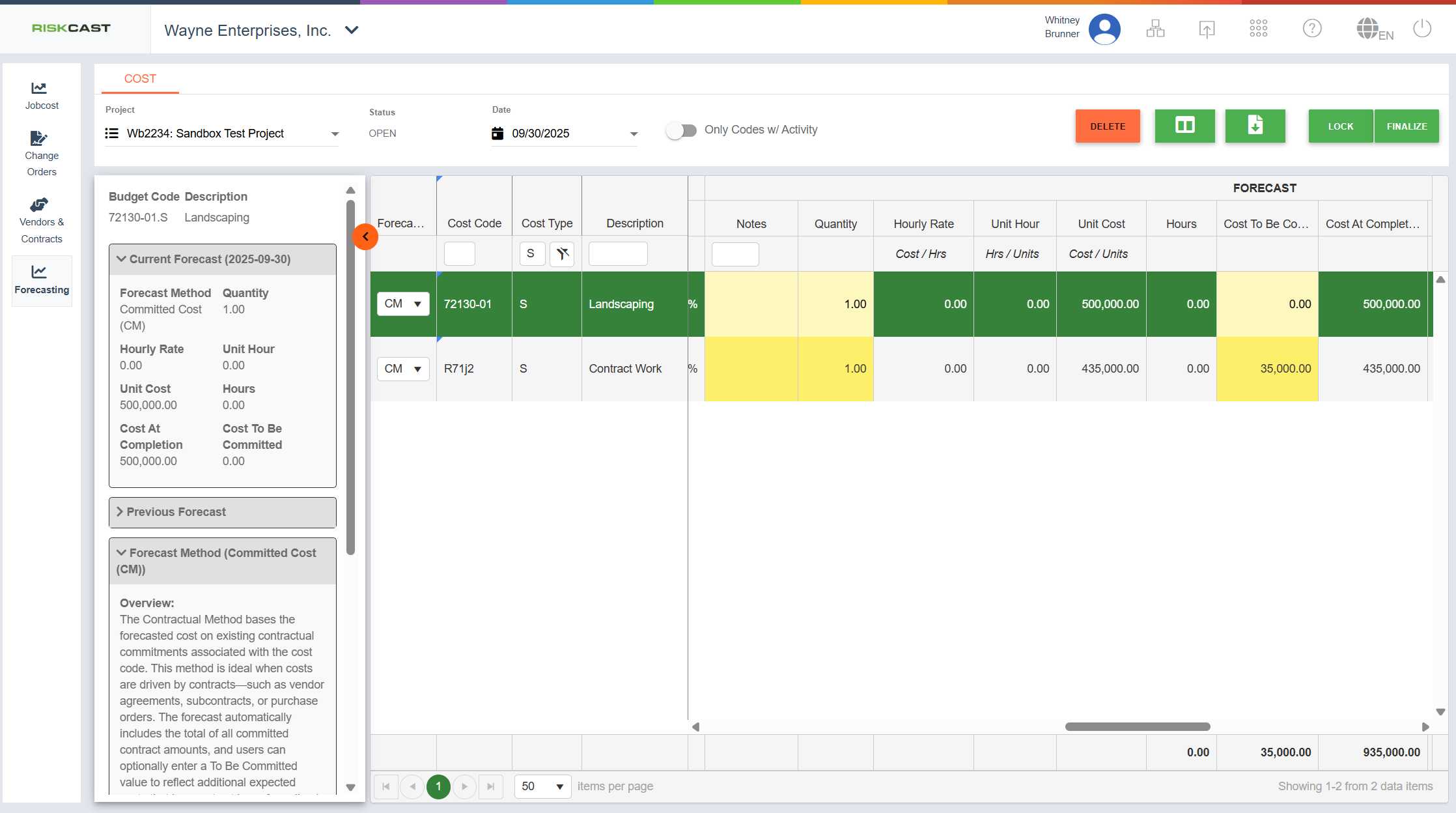
3. Clicking into the "Cost To Be Committed" field will bring up a side panel. Here we can add additional uncommitted cost that may (or may not) be fully realized in the forecast in the near future. Click the "Add" button to add a new, uncommitted line item.
Note: The Vendor Contract will fill in by default if a contract already exists that is tied to the cost code. However, uncommited cost in Riskcast is not tied to a contract or a vendor, but instead, strictly tied to this cost code for forecasting purposes only.
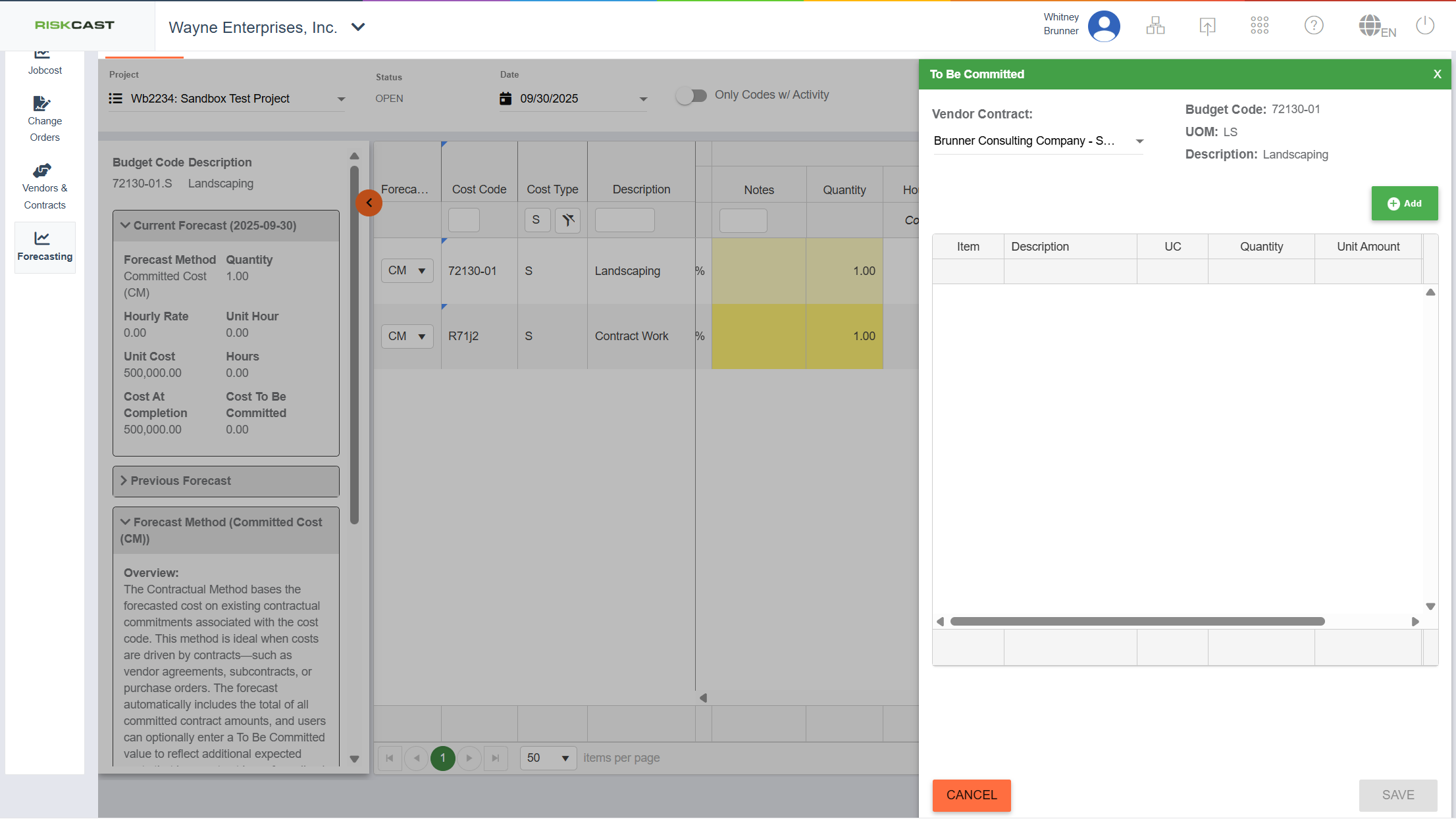
Clicking the 'Add' button with a contract selected will allow existing contract items to be selected or new items to be added (again, these are not saved against the contract at this time).
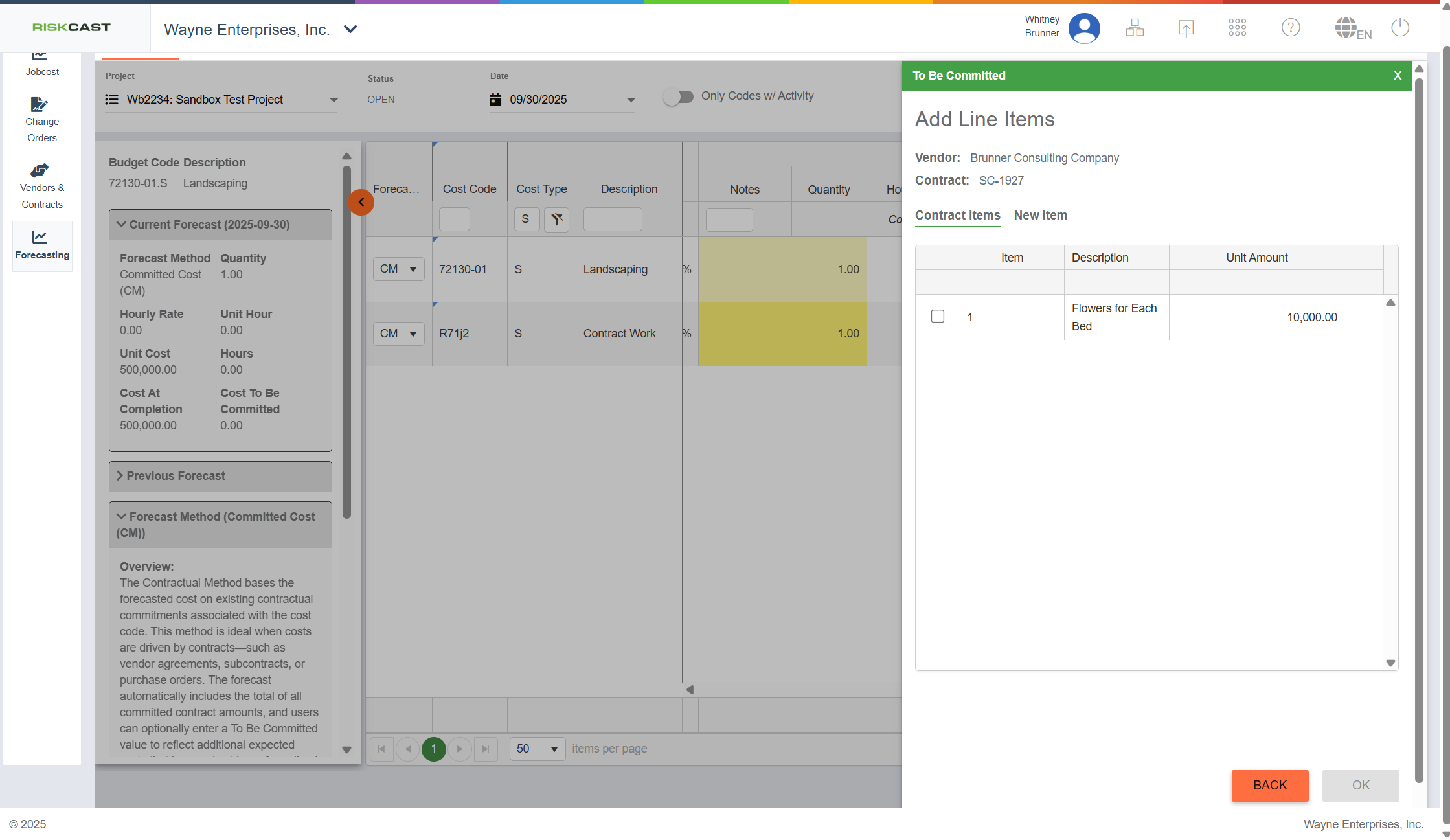
First, let us select an existing Unit Cost item. Select the item, click OK, and this screen will appear. Enter the additional quantity that may need to be committed in the near future. If additional items need to be added, click 'Add' again.
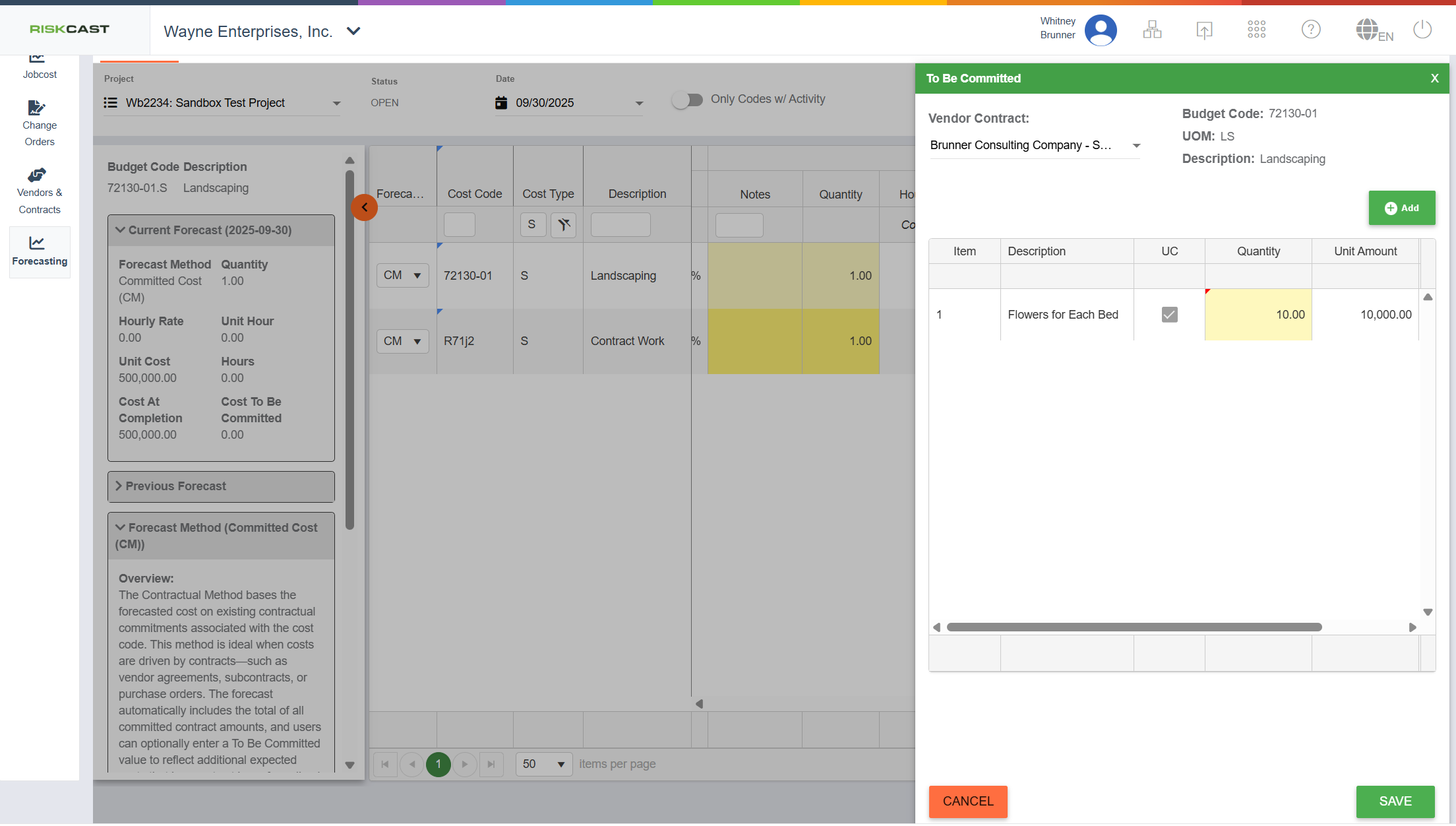
This time, we are going to add a new line item. Click New Item on the 'Add Line Items' page. Select whether or not the item is Unit Cost. If it is Unit Cost, enter a Quantity and a Unit Amount and click OK. Otherwise, deselect Is Unit Cost and just enter in an 'Amount' for the line item and click OK.
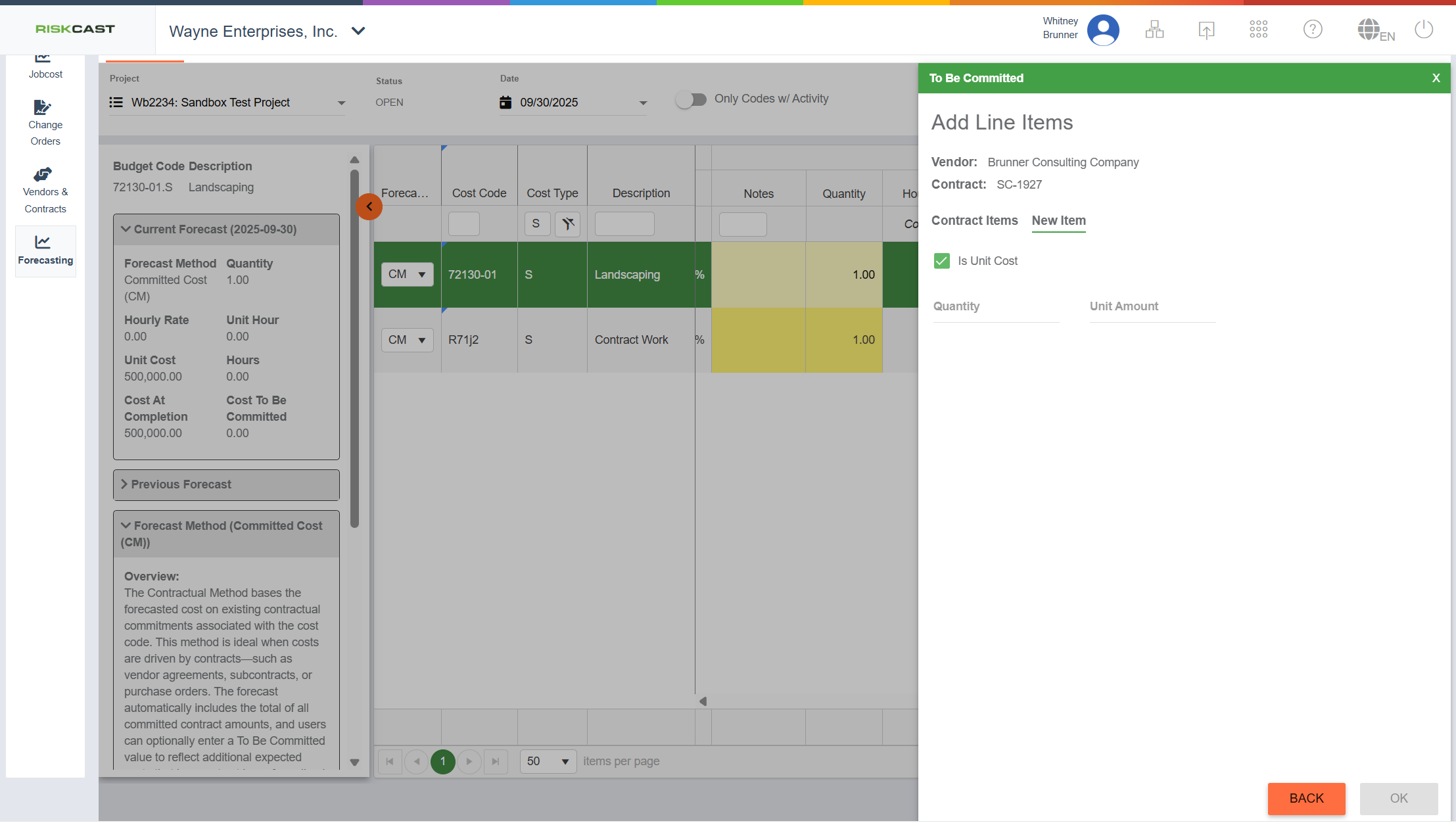
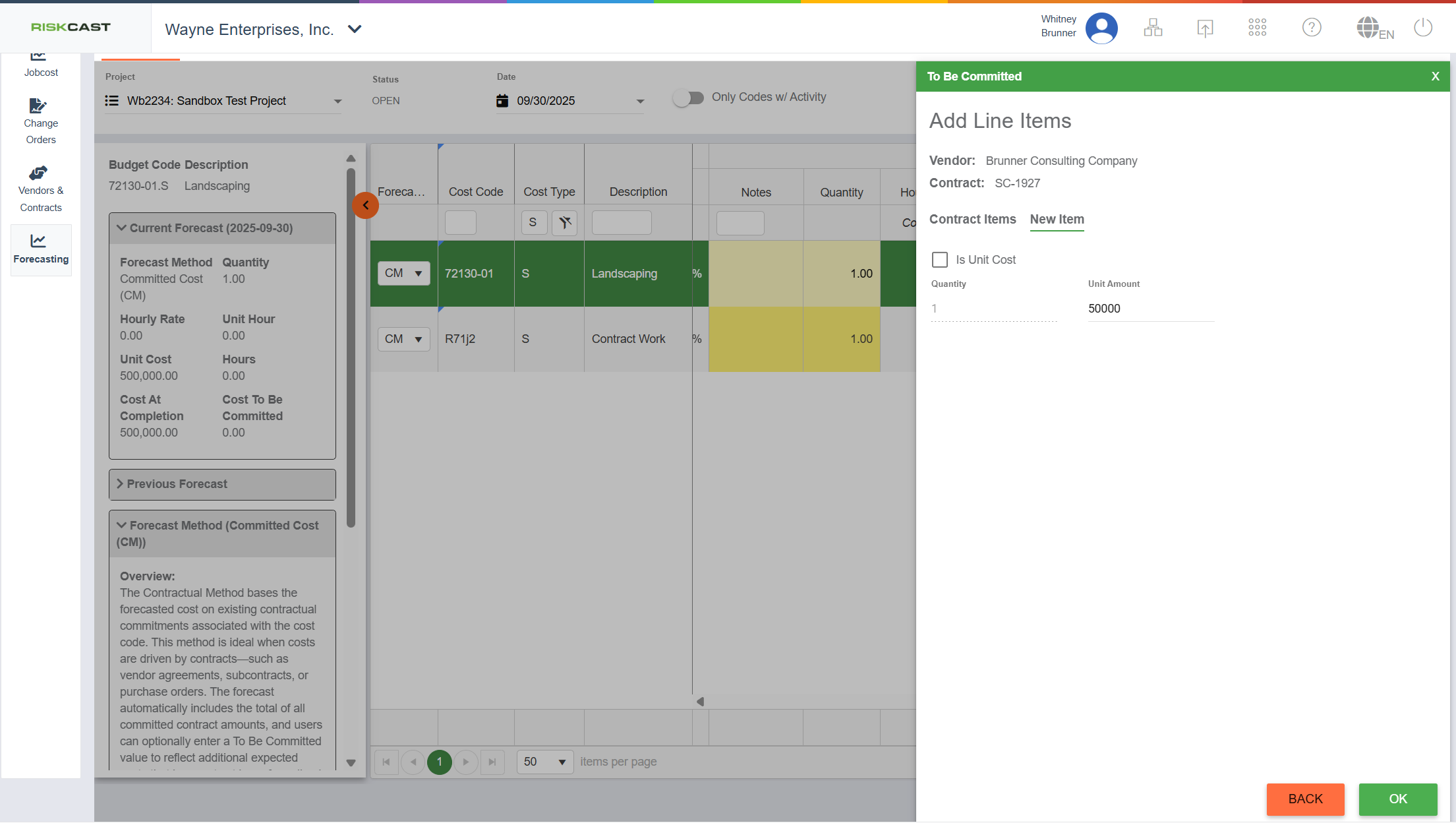
After clicking OK, the forecaster will be directed to the "To Be Committed" screen. Review the information and make any necessary changes to the yellow values before hitting the Cancel button to save the values and close the side panel.
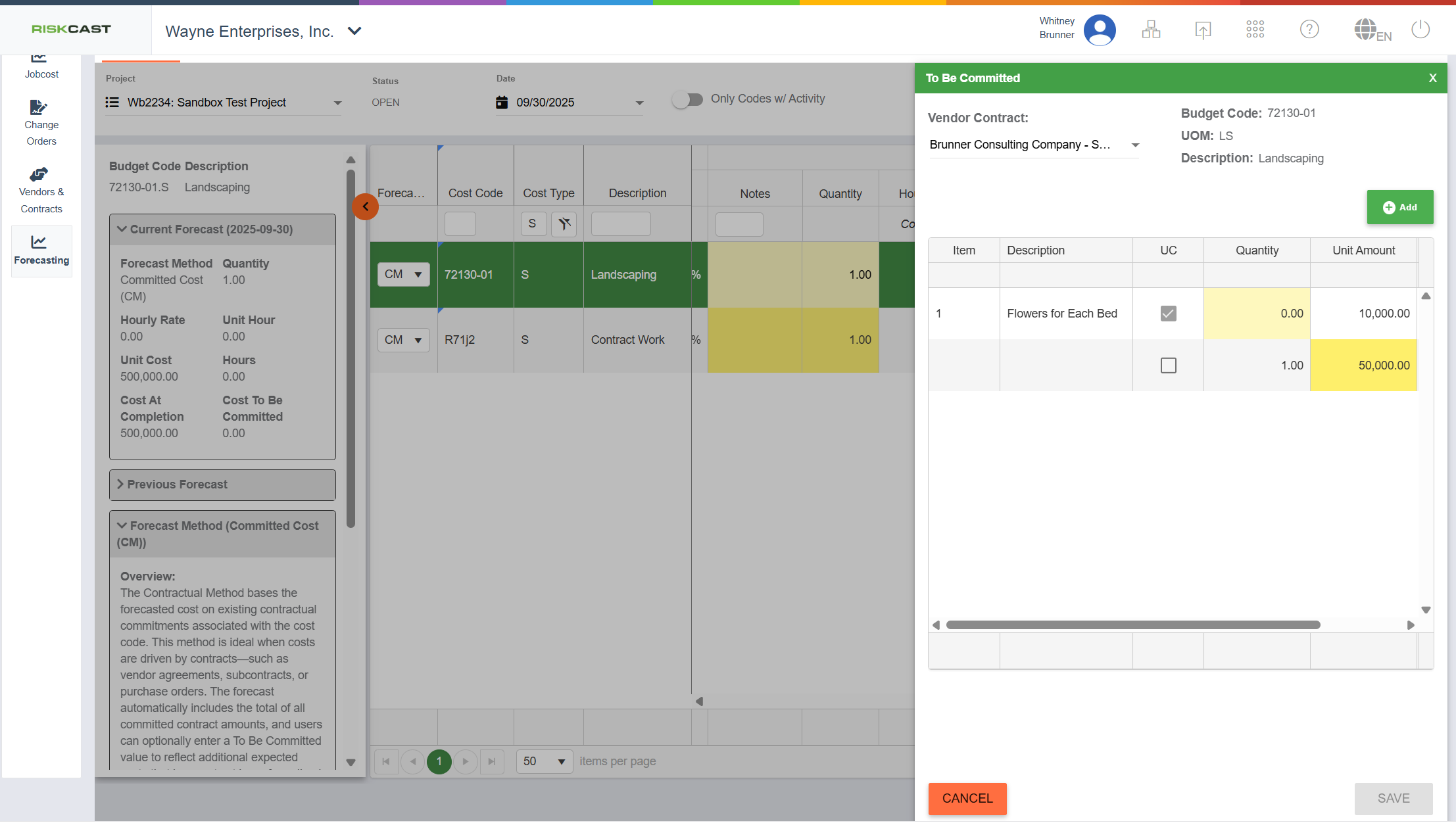
Note: As mentioned above, these "uncommitted" line items are not actually related to a contract in Riskcast. When and if these uncommitted costs become realized and assigned to a contract, these values will need to be manually changed to "0" in the To Be Committed sidepanel since they cannot be deleted. Once the side panel is closed, the total of the side panel is evident in the "Cost To Be Committed" field for the selected cost code. The "Cost At Completion" for the cost code will be the Contract Value + the Cost To Be Committed.