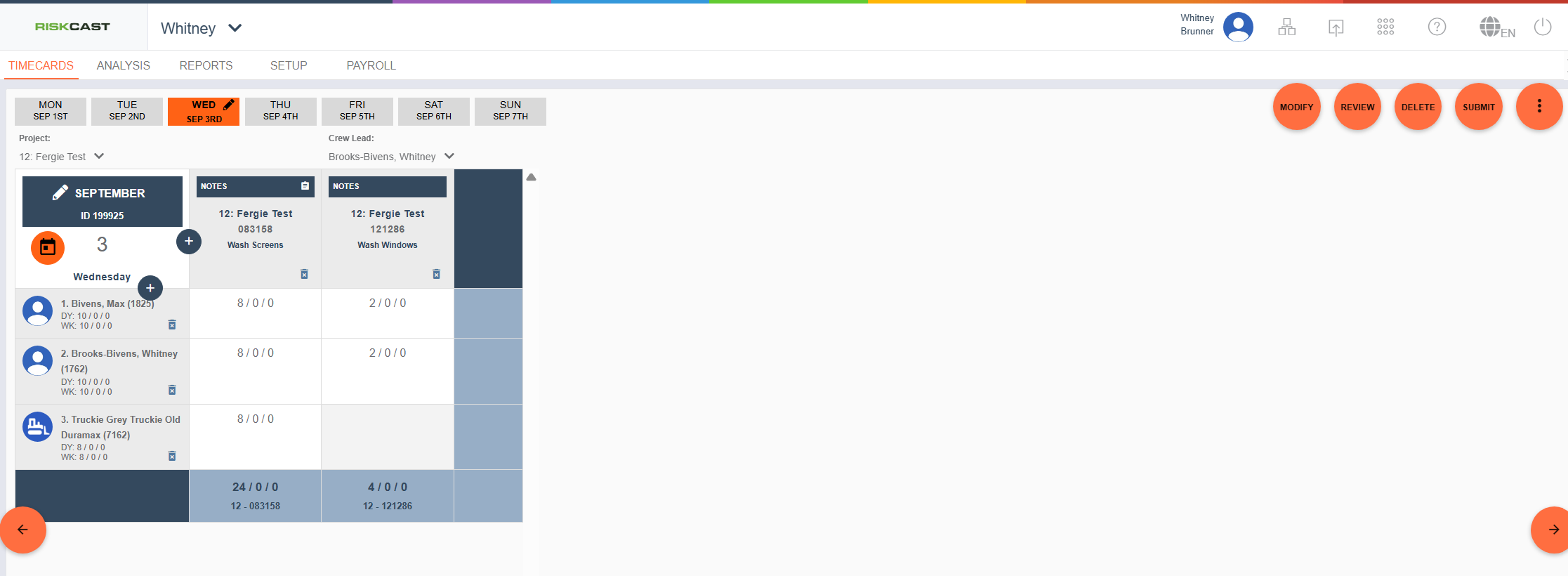33
33
Riskcast allows a few configuration in regards to the user interface of the timecard within the Crew cell: summary of hours, employee number, and equipment number.
Company Level Configuration
The Employee Number and the Equipment Number are seperate configurations within the Company Options section. These will be 'OFF' by default. When turned on, the timecard will show the equipment number / employee number in parentheses behind the equipment / employee name on the timecard UI.
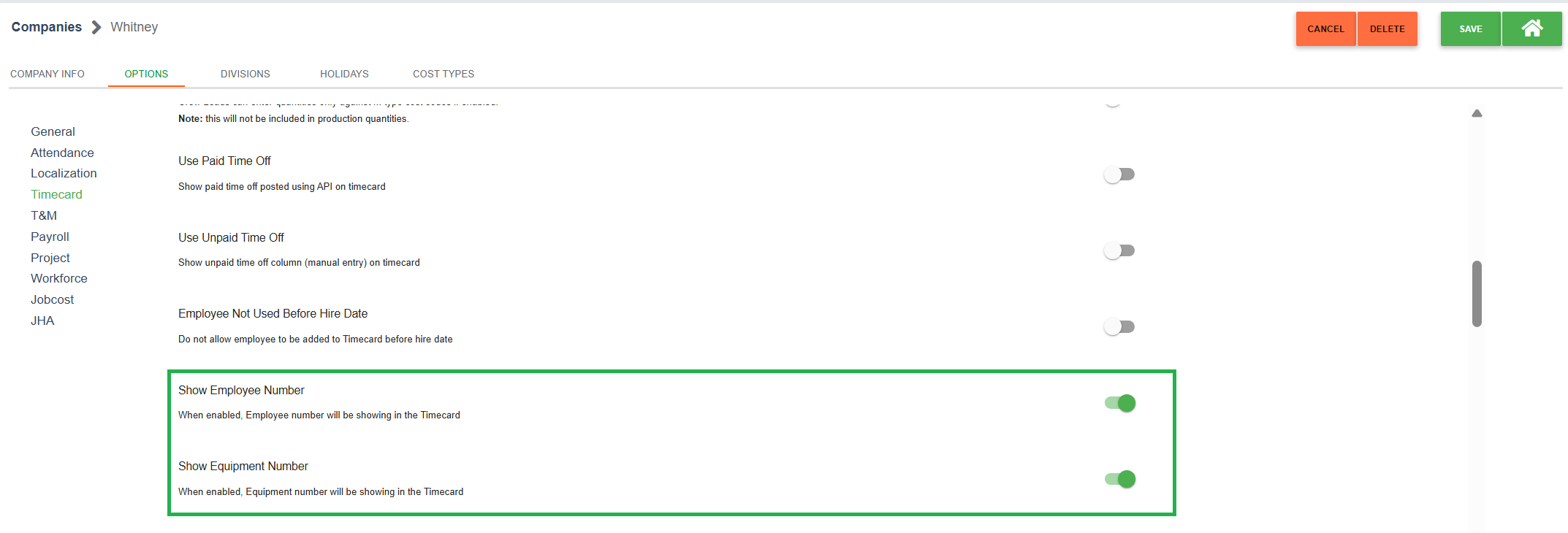
Project Level Configuration
The summary of hours is a configuration within the Project Options section. This is 'OFF' by default unless the project is created with a template with the configuration set to 'ON'. When turned on, the timecard will show the number of hours per day and the number of hours per week. An orange multi-person indicator will also show if the employee / equipment has been used on another timecard for the same day.
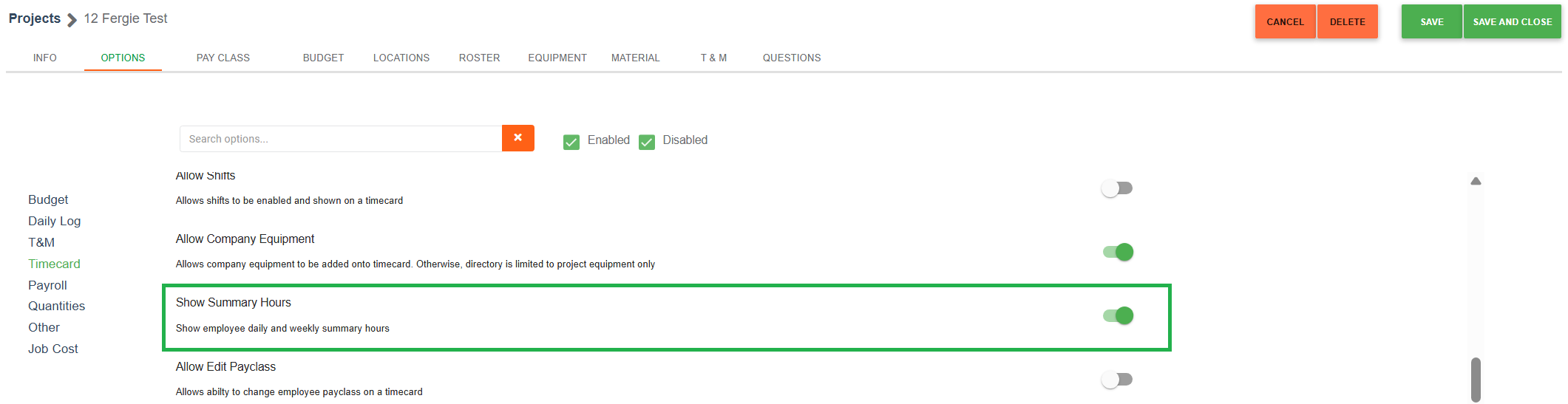
With the equipment number and employee number shown on the timecard itself, the Timecard UI shows as below with the ID's being within the green indicator (indicator for showing purposes only and will not be evident on timecard).
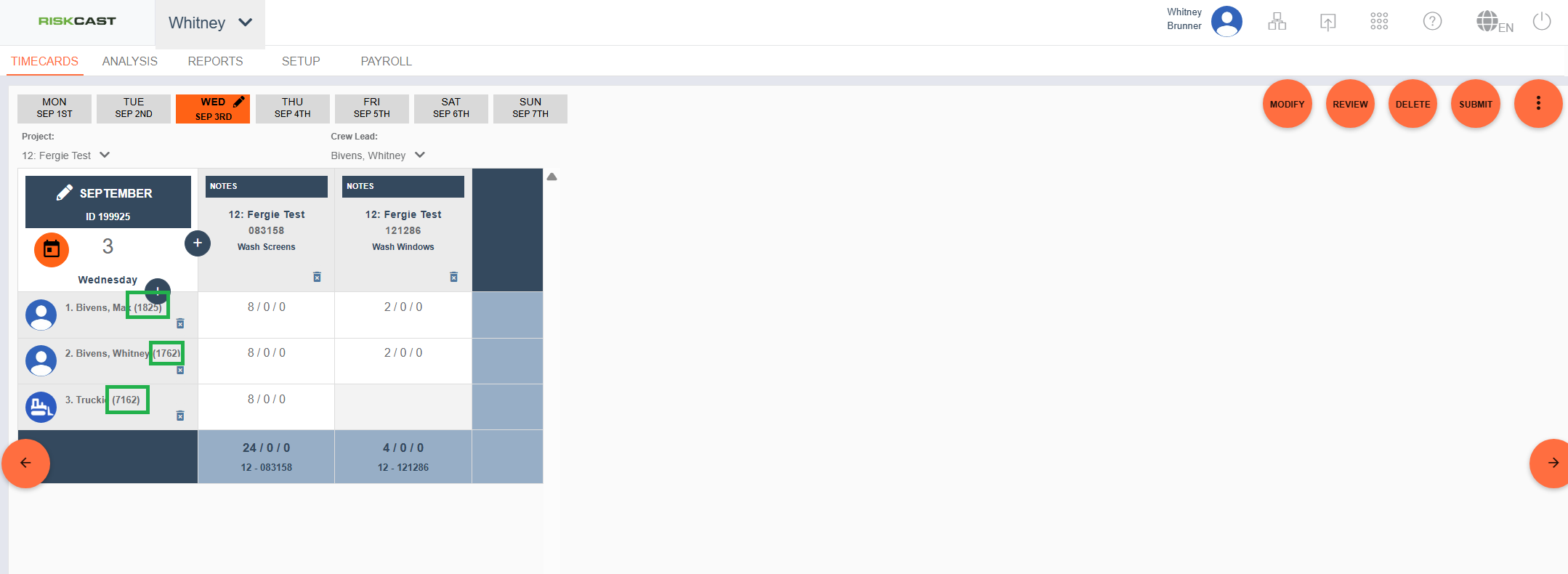
If the equipment number and employee number are turned on as well as the Summary Hours option turned on, the timecard will present in the following manner.