 172
172
Export Production Quantities directly within the Production Quantities Module
The "Export" option within the Production Quantity module allows quantities to be exported indepently of time cards. In order to see this option, a user must have either "Read Only" or "Full Access" rights to this tab which can be set up within each security role. By default, all users will have no access to this tab. A user who needs to be able to export quantities using this tab will need "Full Access" rights.
Clicking on the "Export" tab brings the user to the screen below. Please note that if the 'Export Format' drop down defaults to 'None', a Quantity Export file has not been set up for the company which means the 'Export' button will be read-only and this process cannot be continued. To have a Quantity Export file set up, please have the company's Riskcast Administrator e-mail [email protected] and/or your customer service representative.
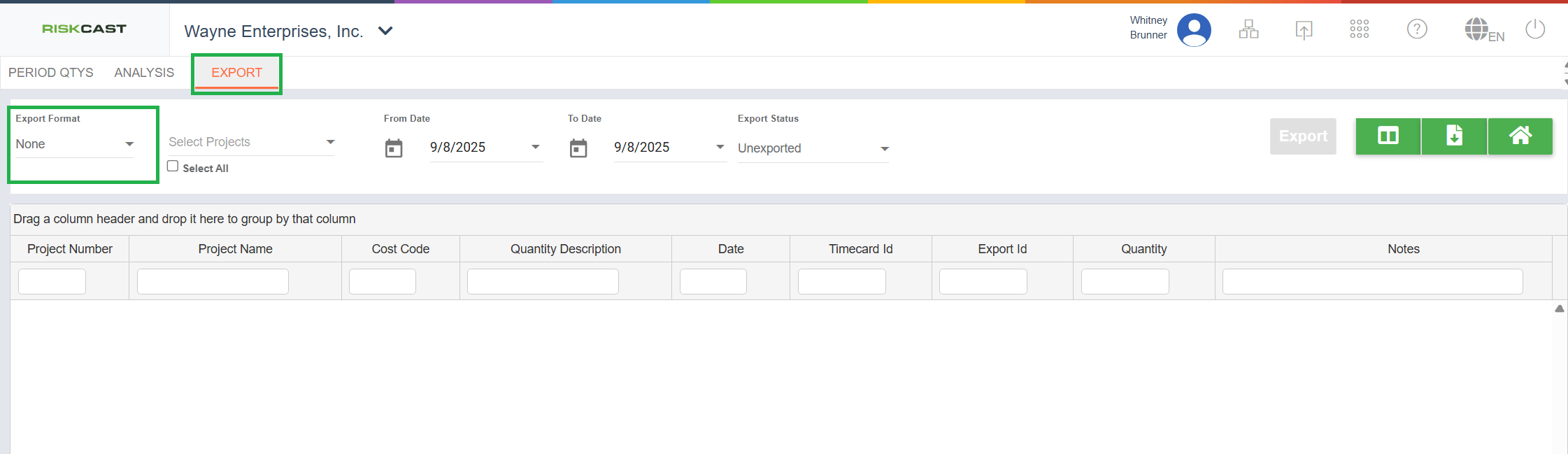
Once a quantity export is set up for the Company, the 'Export Format' column will default to that export. Then, upon selecting one or more Project(s), the From Date will automatically populate with the earliest quantity transcation record that has NOT been exported. As long as unexported records exist, the 'Export' button will be available for use.
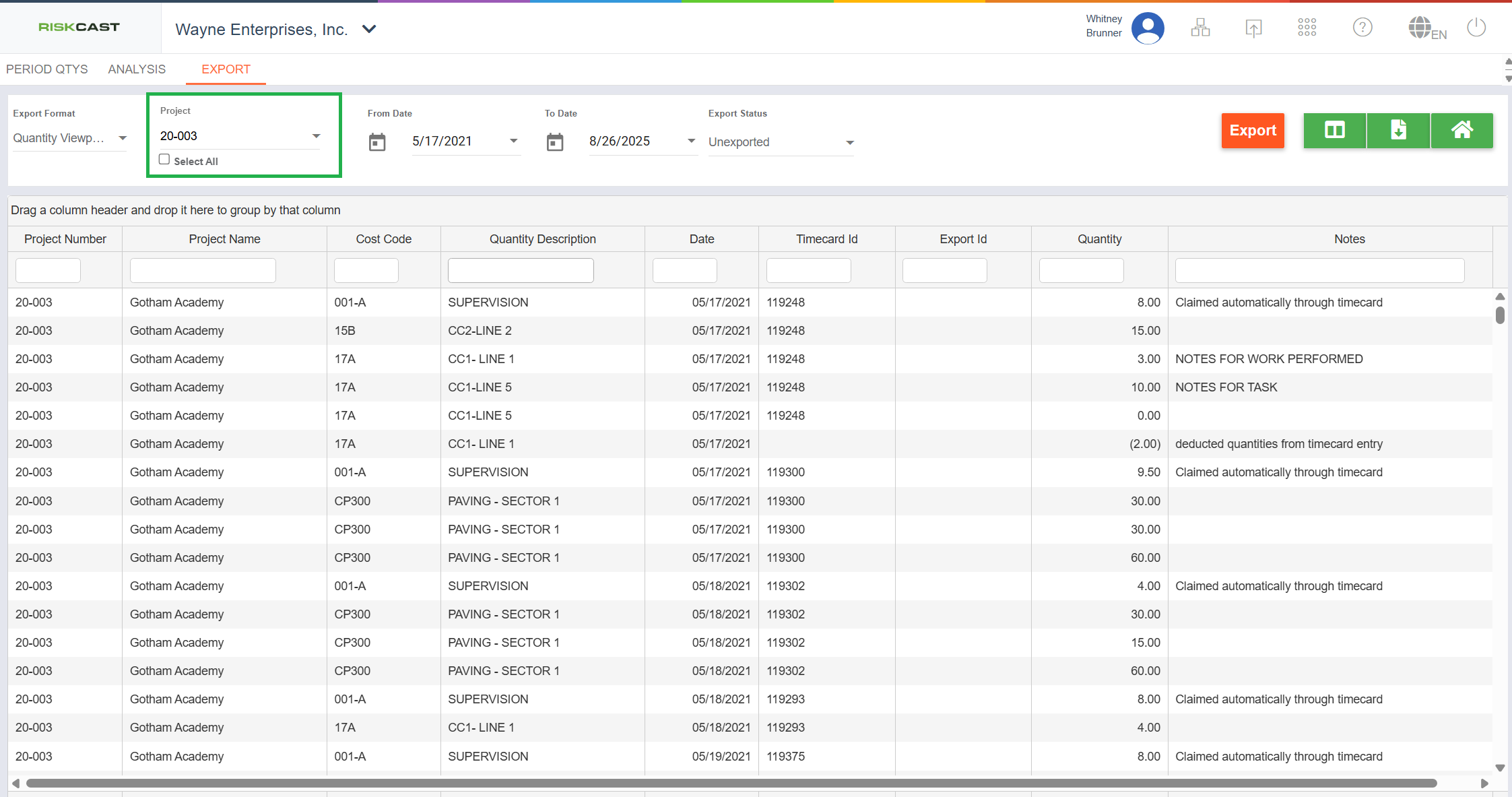
All unexported transactions will show, both those created from a timecard or those created directly within the Production Quantities module. The user can review the data being exported in this screen by grouping and sorting the columns as needed.
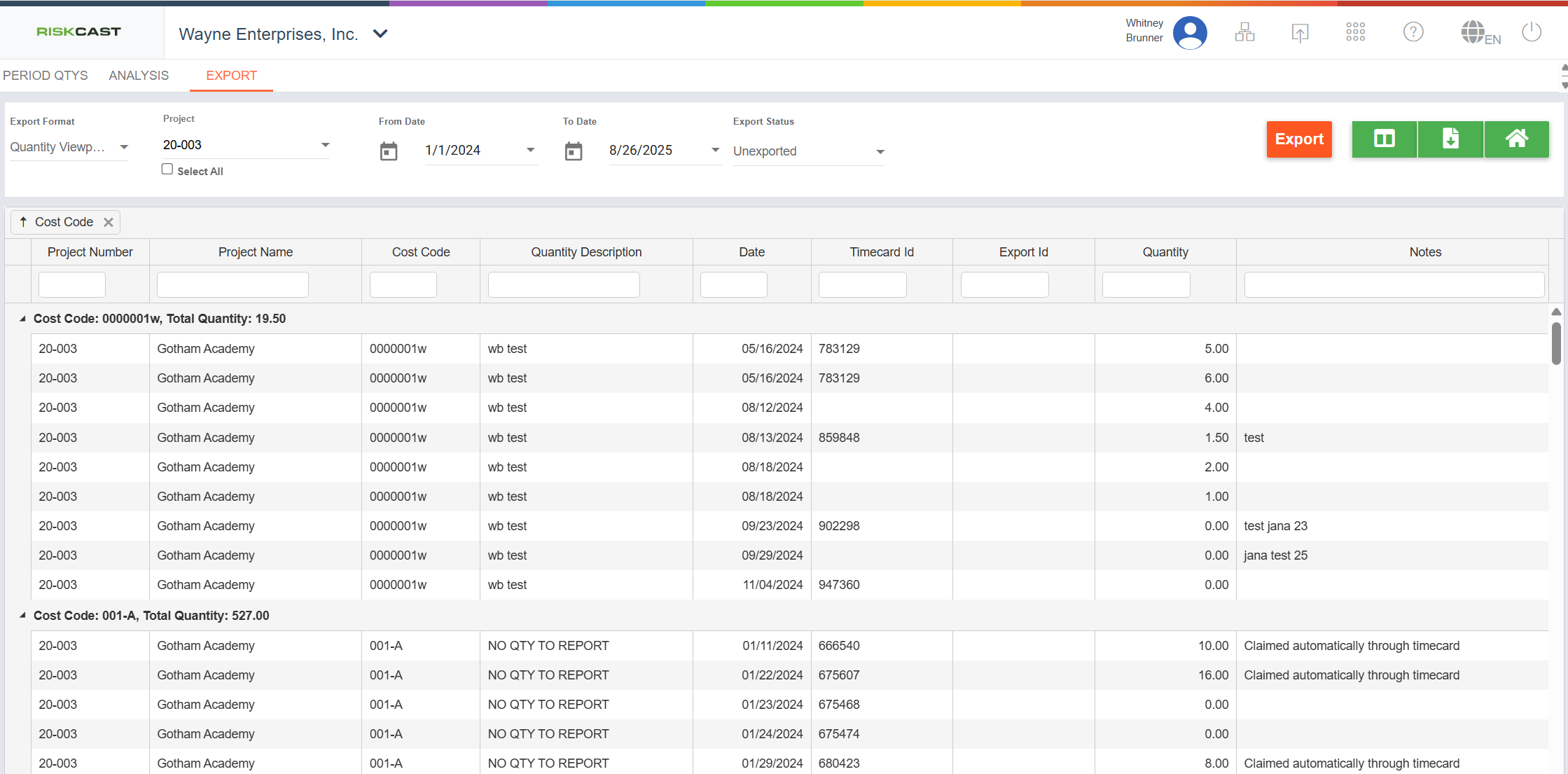
The date filters can be adjusted if needed if the user needs to only export certain records. When the export occurs, the data that is visible on the screen per the selected filters is what will be exported. When the user clicks the 'Export' button, the data on the screen will export and the screen will refresh to show no data for the selected filters.
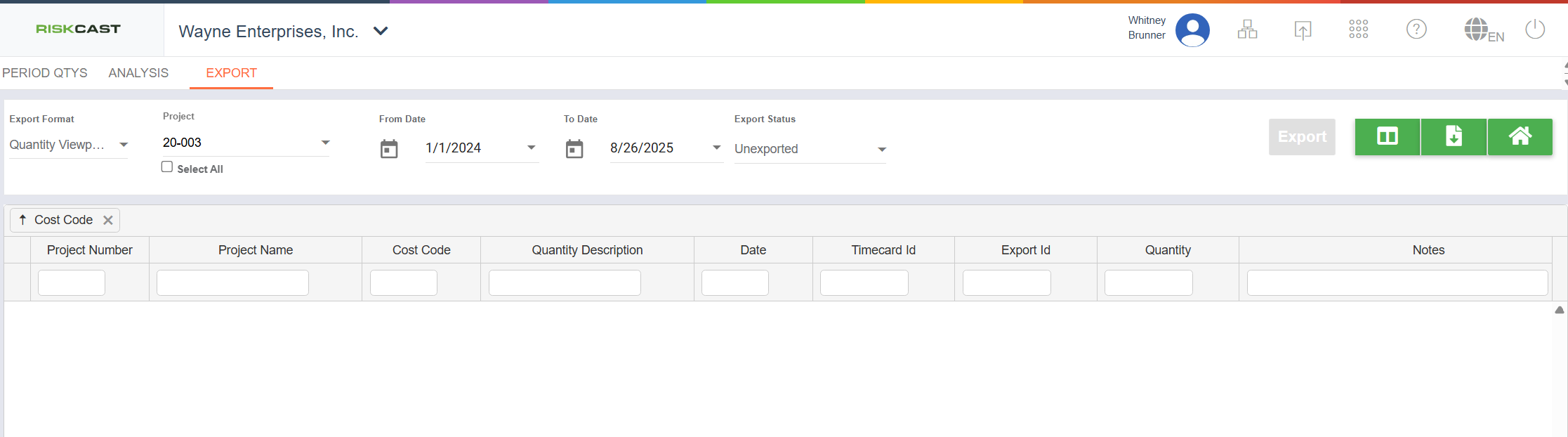
Click over to the "Exported" export status, select the download button, and then click "Download Exported File" to review the actual file.
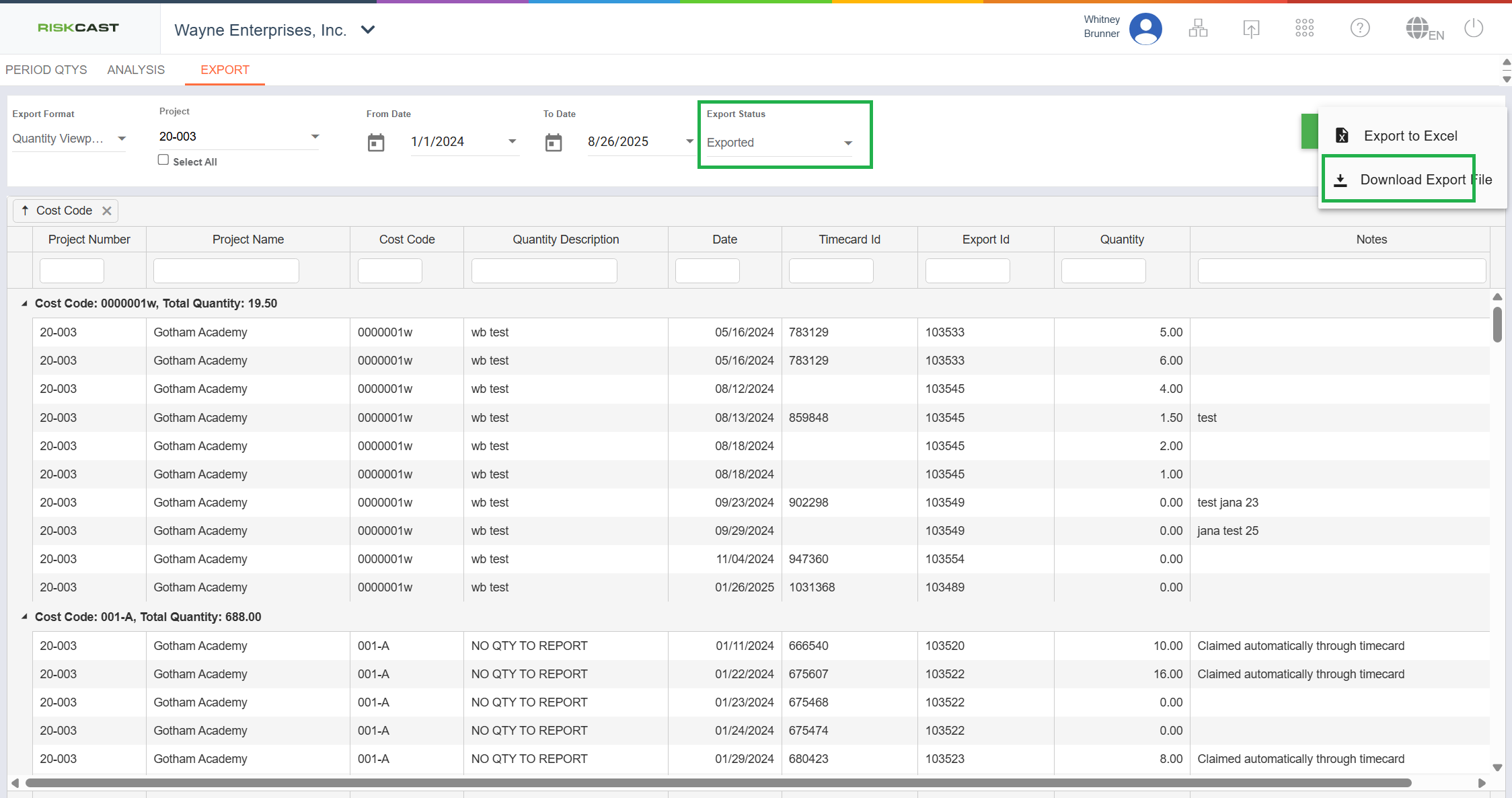
A pop up window called 'Download Export Files' will appear. Select the file and choose whether single or combined files per project per week ending date are wanted.
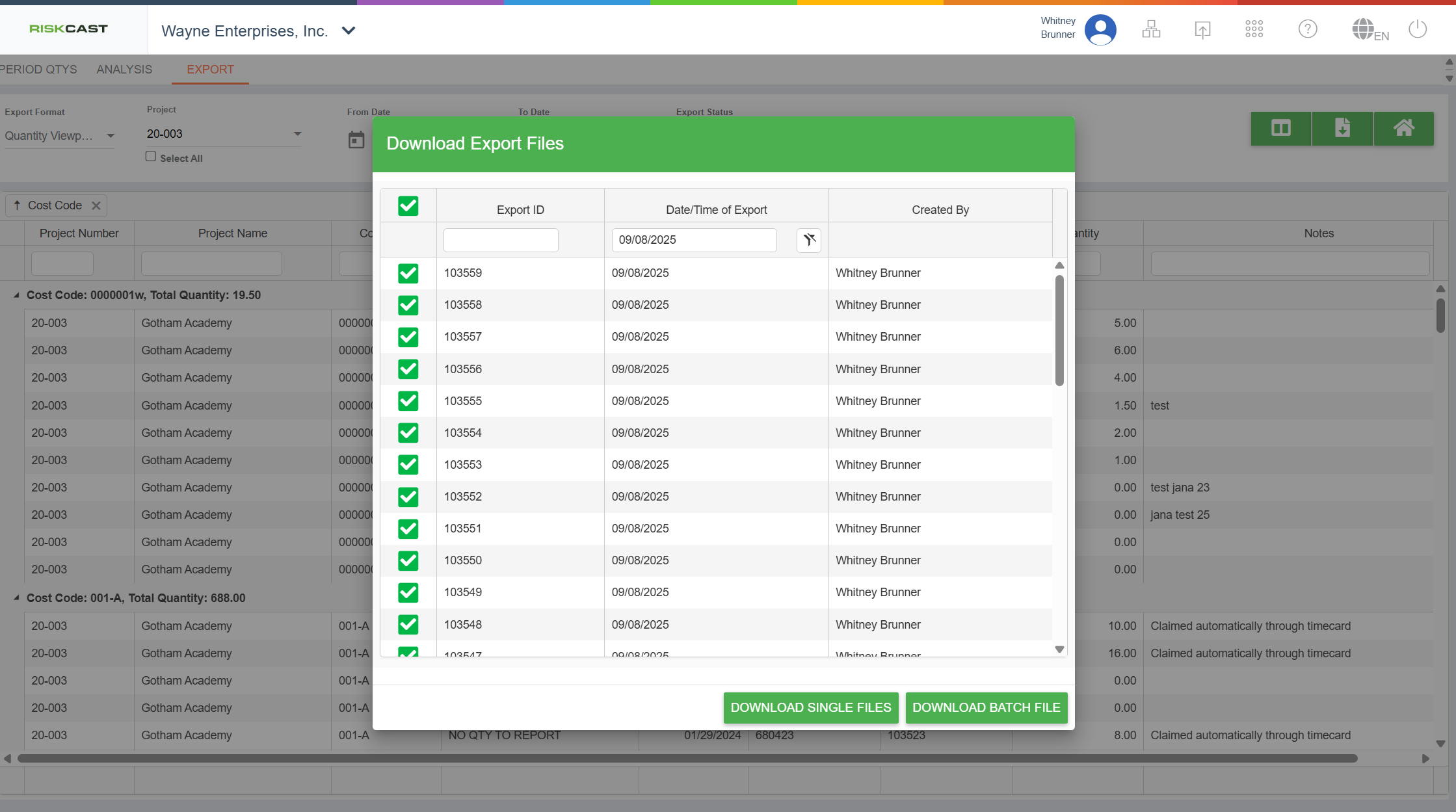
When clicking one of the buttons, the files will download. The quantity file can now be imported into another system if that is your normal export process.



