 52
52
Riskcast Attendance Module: Permission Options Explained
This document details the various permission settings available within the Attendance section of the Riskcast Admin module. These permissions control user access to attendance functionalities, including managing identification codes, and accessing the Attendance App for both Kiosk and Self Check-in modes.
To access these settings:
- Navigate to a Security Role in the Riskcast interface.
- Click on Attendance in the left-hand menu.
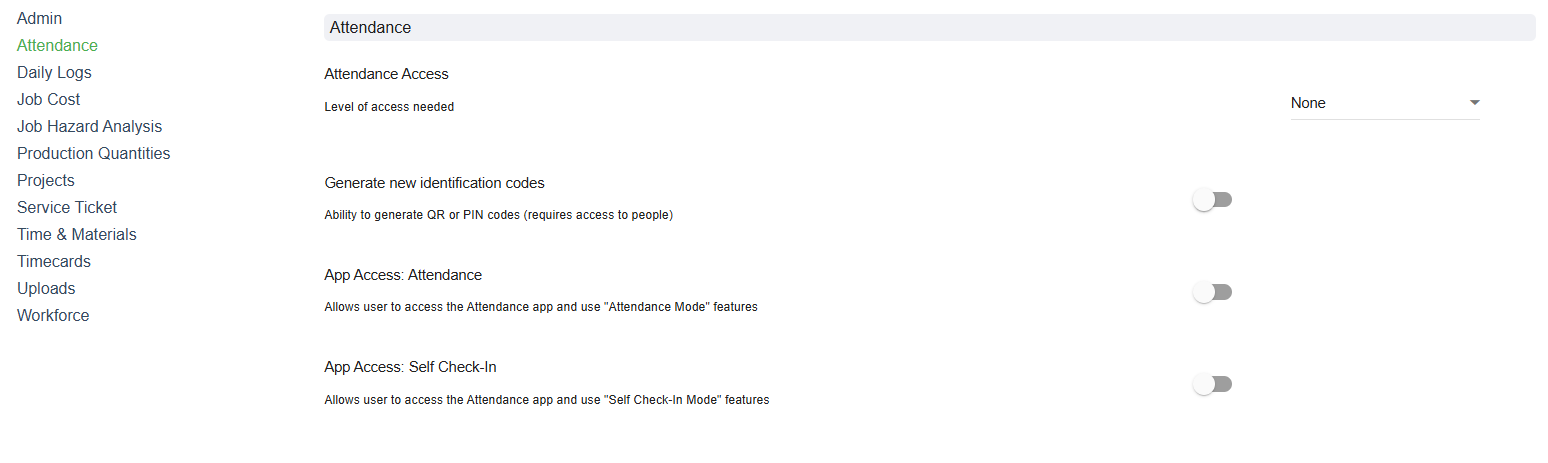
1. Attendance Access
This permission defines the overall level of access a user has to the Attendance module within the Riskcast web application. The Riskcast web application shows all check in and check outs as well as times, answers to questions, photos, etc.
- Dropdown Options: (The screenshot shows "None" as the selected option, implying other options exist. Common options usually include varying levels like "View Access," "Edit Access," "Full Access" which grant progressively more control over attendance data and settings).
- Functionality Controlled: This setting typically dictates whether a user can:
- View attendance records.
- Edit existing attendance entries.
- Impact: Setting this to "None" would prevent the user from accessing any attendance-related information or functionalities within the main Riskcast platform.
2. Generate new identification codes
This toggle controls whether a user has the ability to create or generate new PIN codes or QR codes for employees.
- Description: "Ability to generate QR or PIN codes (requires access to people)."
- Toggle Options:
- ON (Green): The user can generate new identification codes. This is crucial for onboarding new employees or reissuing codes if lost. This permission implicitly requires the user to also have access to employee (people) records to assign these codes.
- OFF (Gray): The user cannot generate new identification codes.
3. App Access: Attendance
This permission grants a user the ability to access the Riskcast Attendance App and utilize its "Attendance Mode" features. This typically refers to the Kiosk check-in functionality.
- Description: "Allows user to access the Attendance app and use 'Attendance Mode' features."
- Toggle Options:
- ON (Green): The user can log into the Riskcast Attendance App and operate it as a Kiosk. This means they can enable a device (e.g., a tablet) to be used by multiple employees for check-in/out at a central location.
- OFF (Gray): The user cannot access or configure the Attendance App for Kiosk mode.
4. App Access: Self Check-In
This permission specifically enables a user to utilize the "Self Check-In Mode" within the Riskcast Attendance App on their personal mobile device.
- Description: "Allows user to access the Attendance app and use 'Self Check-In Mode' features."
- Toggle Options:
- ON (Green): The user can use their personal mobile device (with the Riskcast app installed) to perform self check-in and check-out. This is typically tied to individual employee profiles.
- OFF (Gray): The user cannot use their mobile device for self check-in. This means they would need to use a Kiosk or have their attendance manually recorded.



