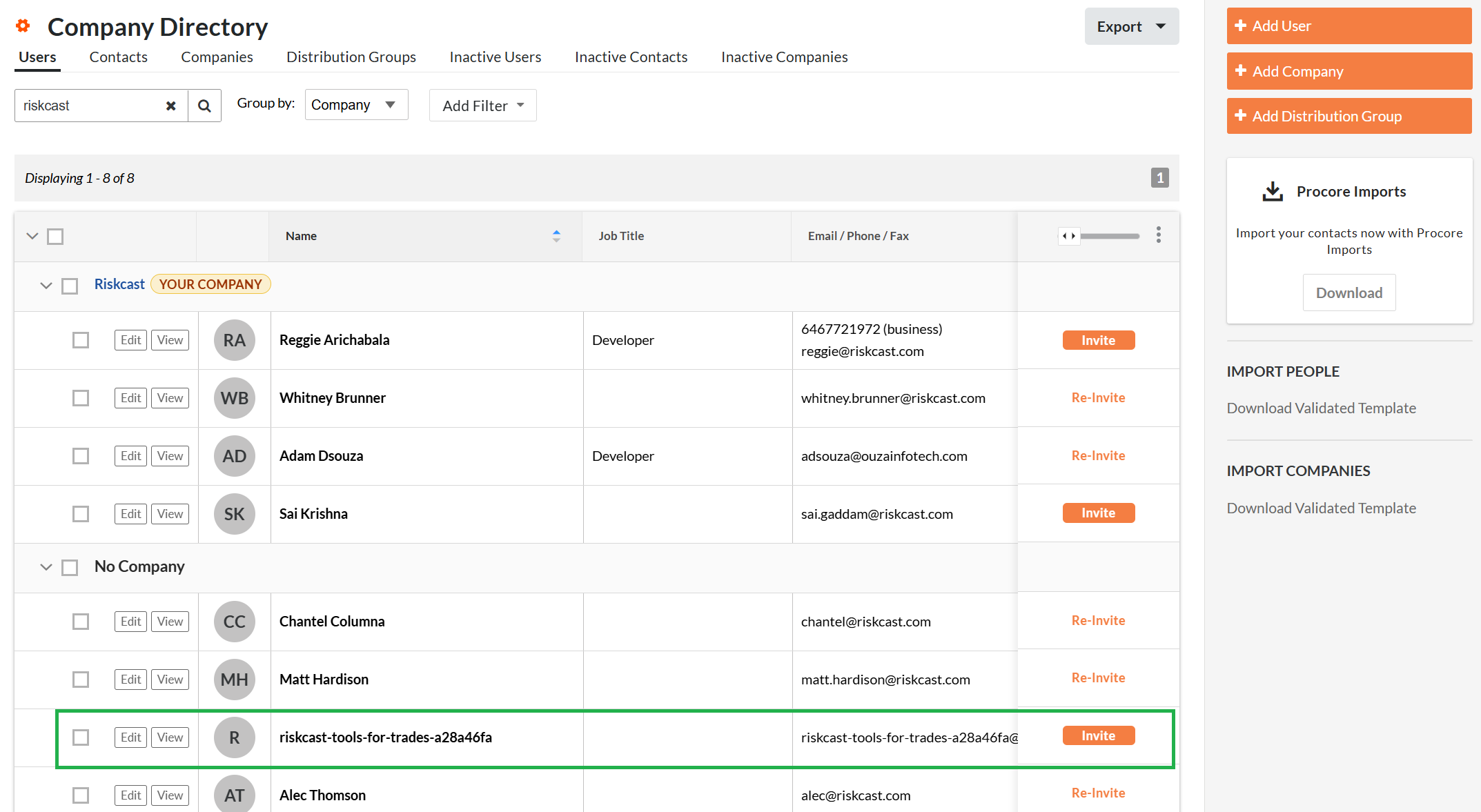316
316
Riskcast is available in the Procore Marketplace with the application using a Developer Managed Service Account (DMSA) for installation.
Steps to modify an existing or set up a New Integration using DMSA between Riskcast and Procore
1. Navigate into Procore. Go into the App Management tool.
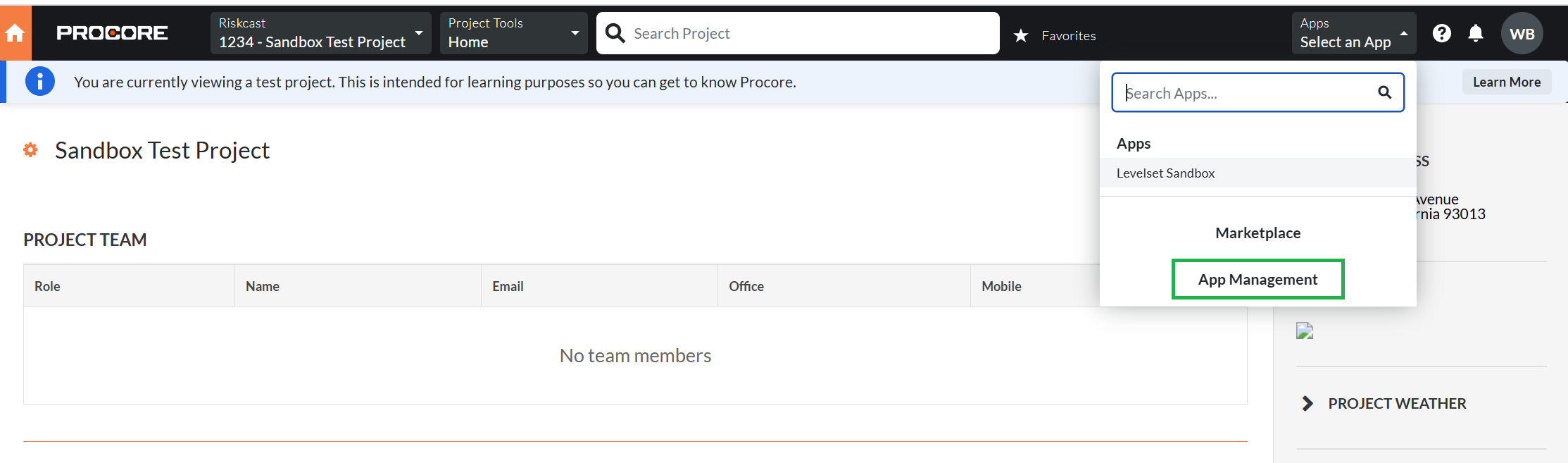
2. If you are setting up a brand new Riskcast integration, skip this step and continue to step 3. if you have an existing Riskcast / Procore integration, within the App Management tool, select "View" by the Riskcast integration. Then click "Uninstall". When the pop-up appears, click "Confirm" and then go back to the "Installed Apps" page.
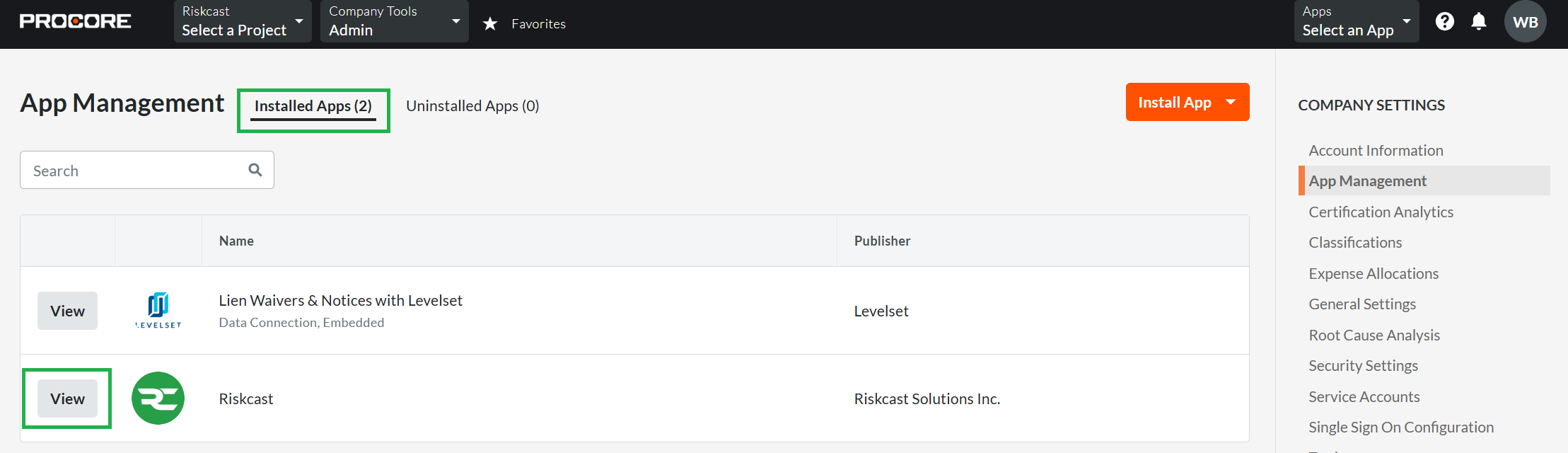
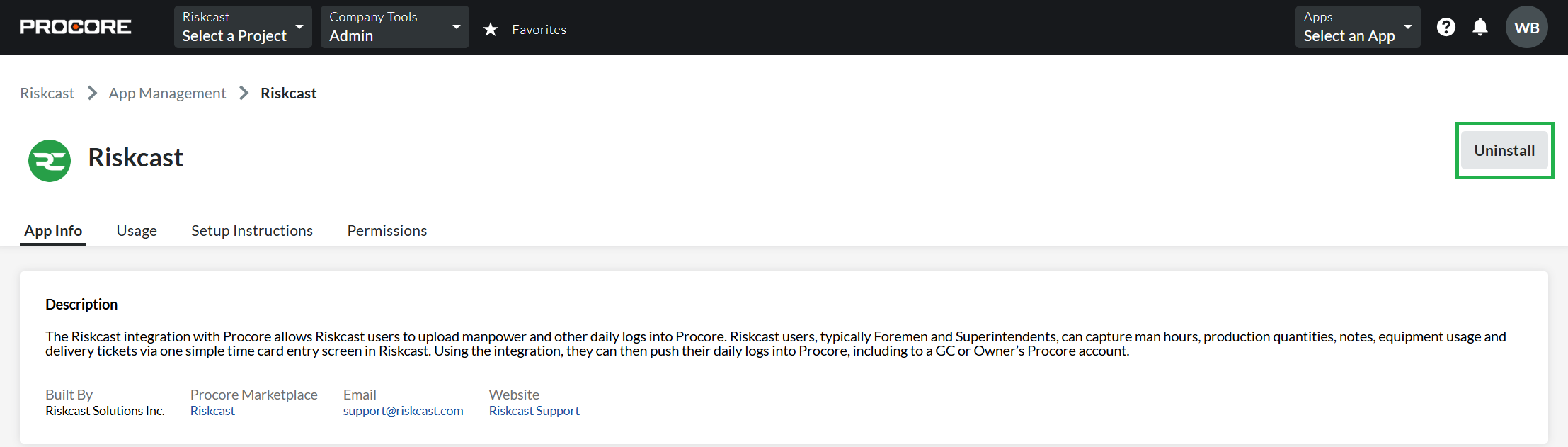
3. Within the App Management tool, click on the orange "Intall App" dropdown and select "Install App from Martketplace".
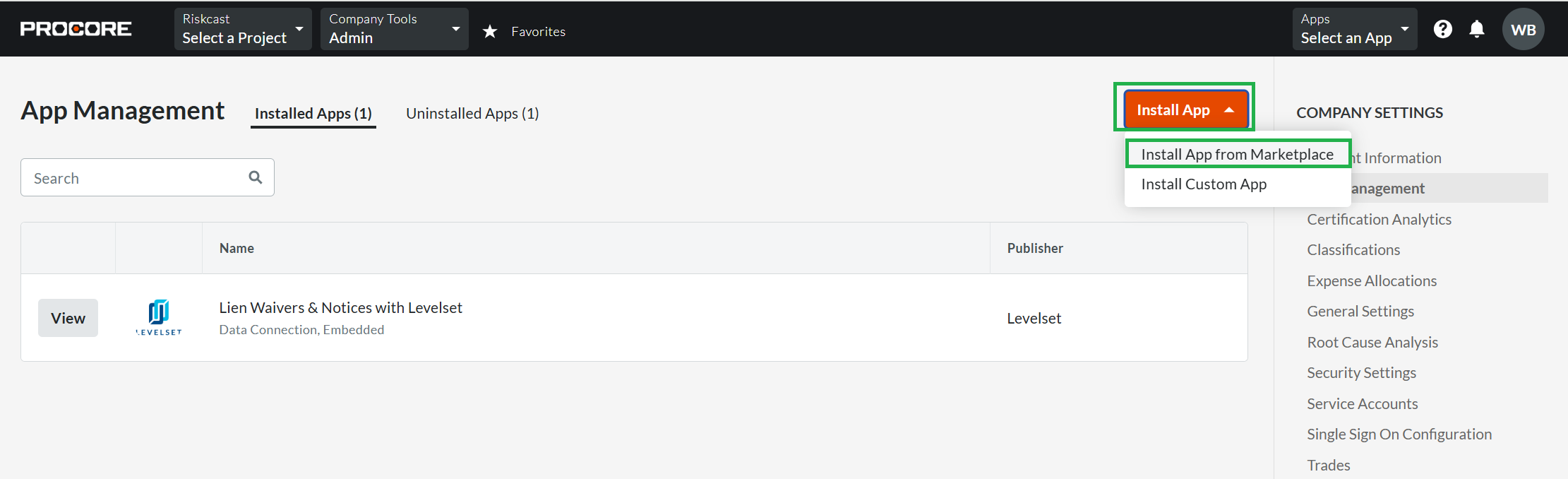
4. Within the Market place find Riskcast/Tools for Trades and install the App.
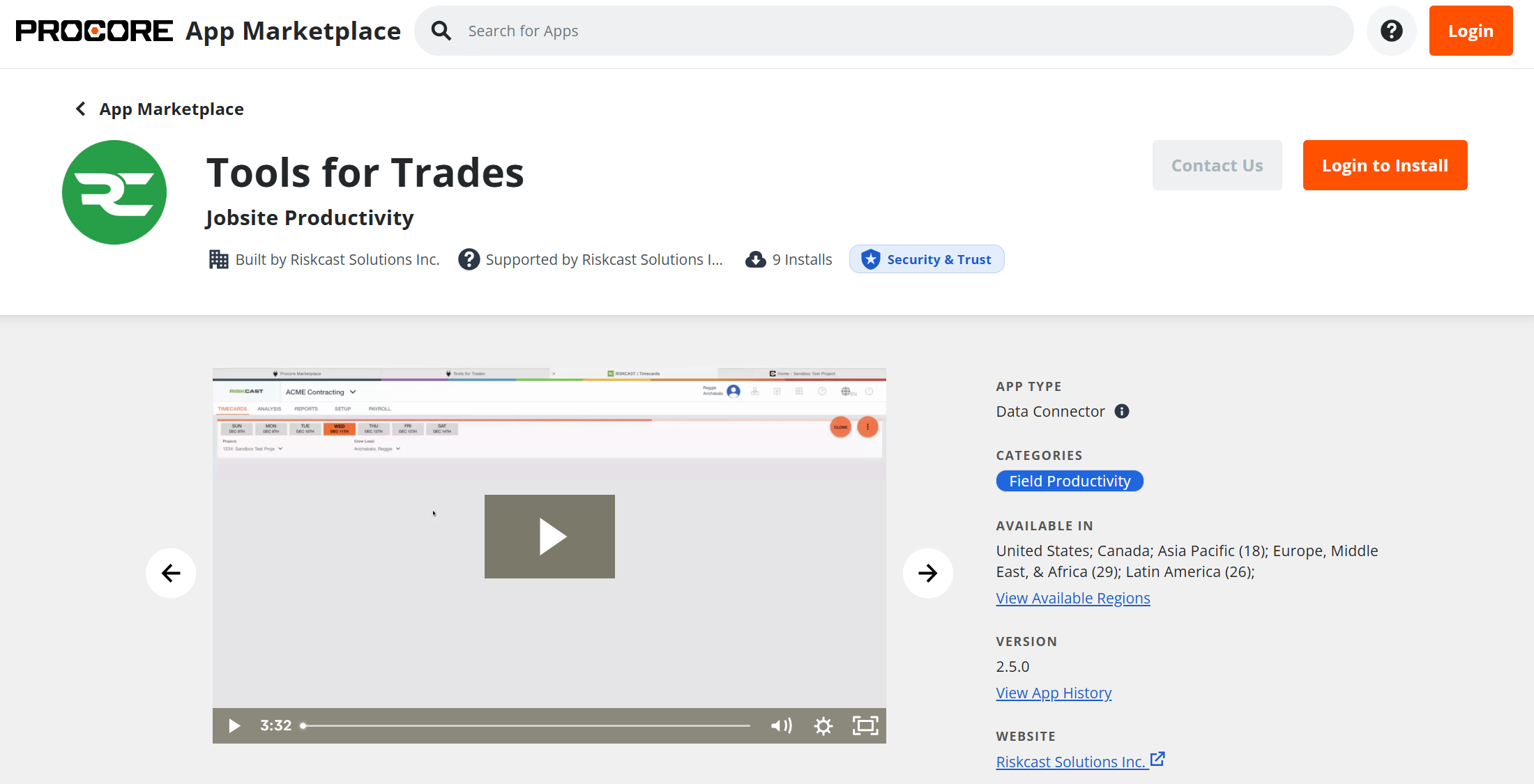
5. The installation will let you know that installing this App gives the app certain permissions. Click "Install".
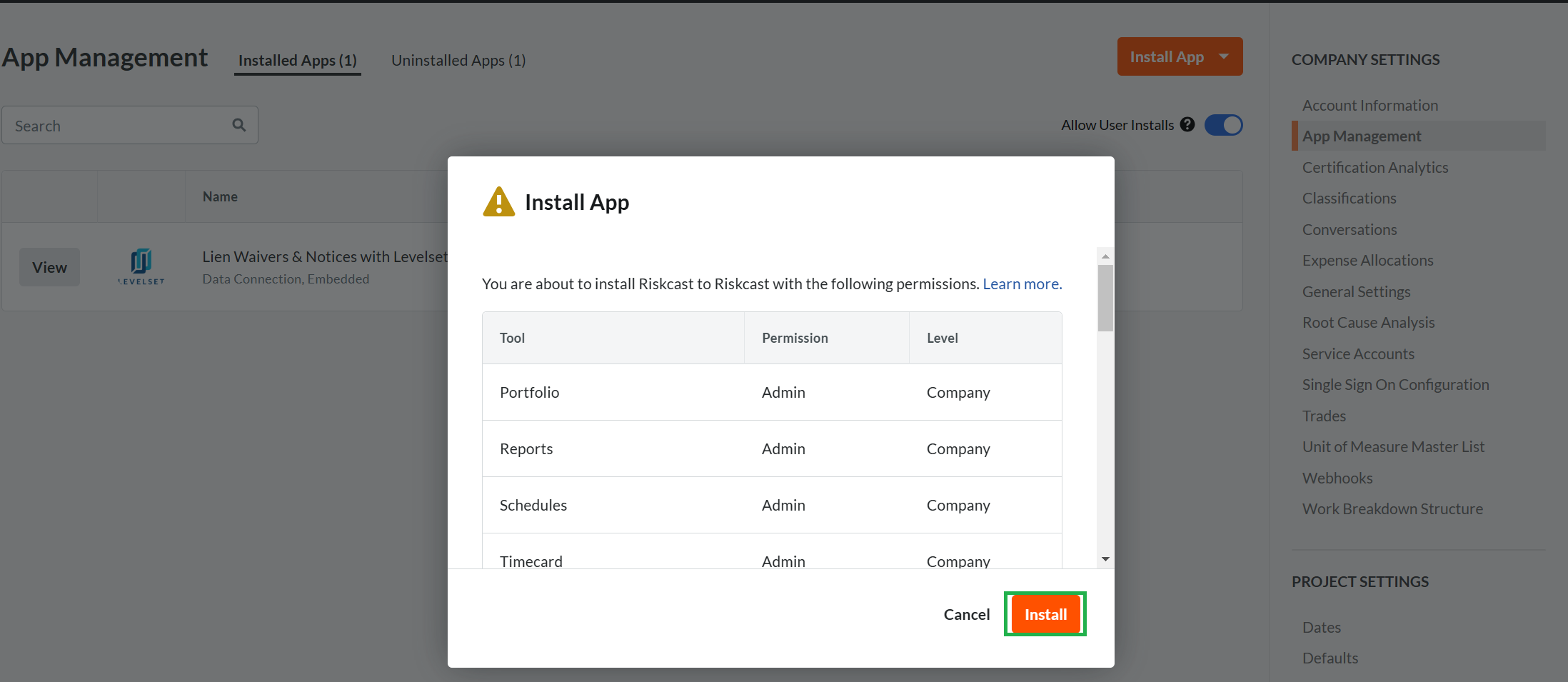
5. Another prompt will appear indicating a successful installtion. X out of that window.
6. The last pop up window will appear asking which projects to allow the developer managed service account access. Select one or more projects and click "Add", or click "Skip" to complete this part later.
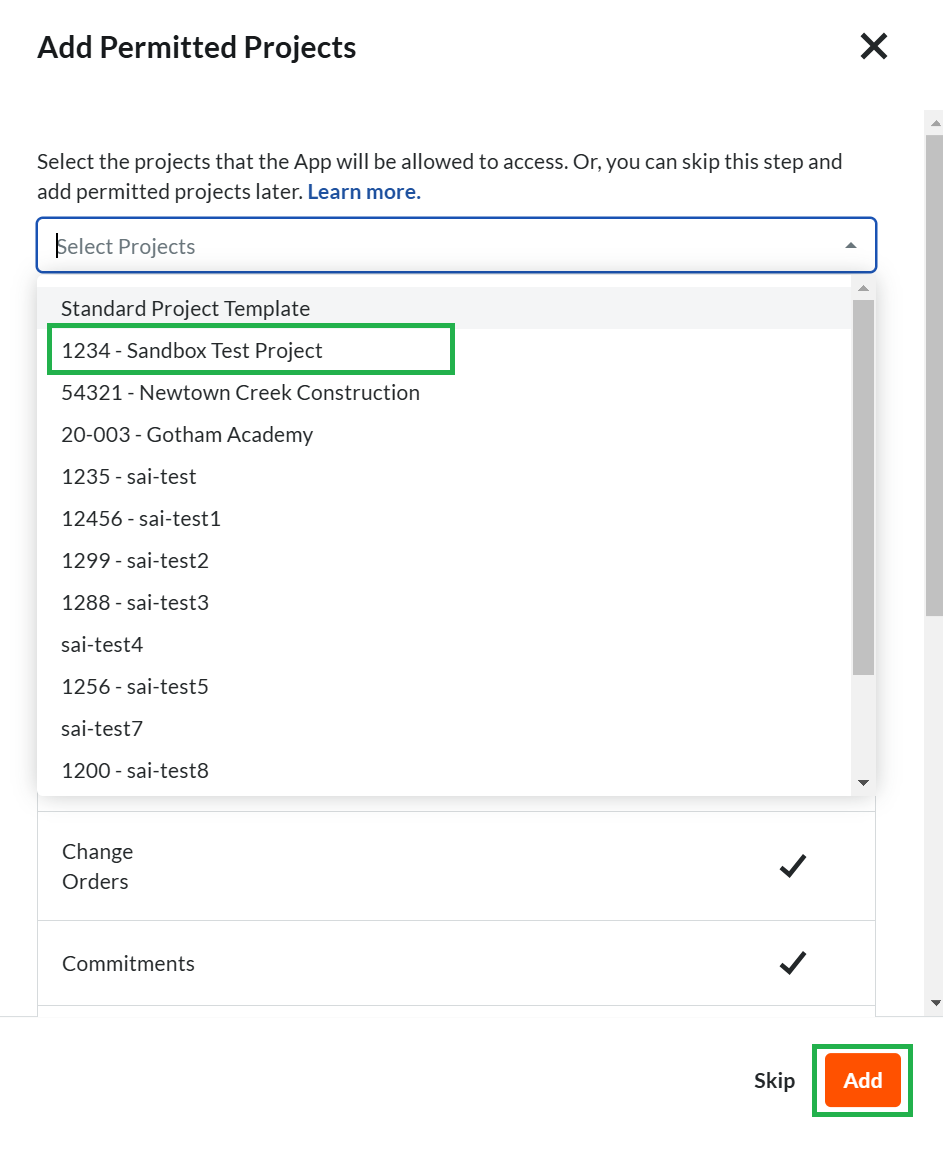
7. Riskcast Solutions should now show as an installed Application.
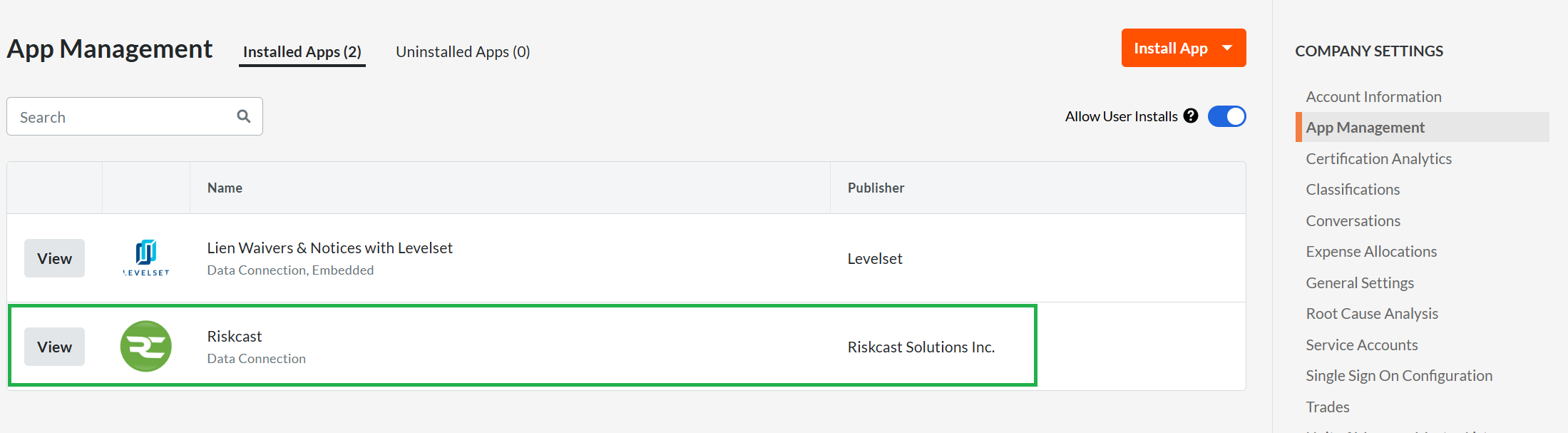
8. While the installation is occurring, a developer managed service account gets created as a user within the Procore Environment. If no projects are added within step 6 of these instructions, then by default, the created account will have no access to projects. Riskcast advises to give the user admin access to any Procore projects which may use the Riskcast/Procore integration. If all projects are to be integrated, create a permission template unique to the service account, assign it to the service account and ensure the service account has access to all projects and all newly created projects by default.
The service account will have the app name it it for easy identification as shown below.