 216
216
Has your company's payroll been run and you don't want any changes to be made to those Timecards in Riskcast? As of February of 2023, Riskcast is introducing a way to lock all timecards for a specific week ending date at the company level with the click of one button!
How do I lock a specific week?
1. Navigate to the Timecard Module and click into the Payroll tab.
2. Regardless of what view you are in, under the week ending date will be an icon signifying whether the week ending is locked or unlocked.
3. Simply click on the icon to lock or unlock the week for that week ending date. Note that if you need to lock a different week ending date, just change the "Week End Date" filter.*
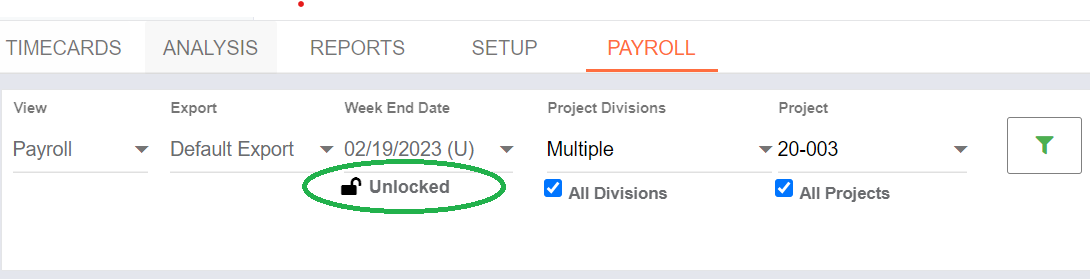
*Please note, in order to be able to click on this icon, the user must have the appropriate permissions (discussed later in this article). If a user does not have access to perform the locking, they will be able to see the icon, but not click on it.
What does "Locking A Week" mean?
1. No timecards are able to be created within that Company for the week ending that is locked.
2. No timecards are able to be edited within that Company for the week ending that is locked.
How would I make changes if they truly were necessary?
1. A user with permissions would need to "unlock" the week (by clicking on the lock/unlock icon for the specific weekending date).
2. Changes can be performed.
3. A user with permissions would need to "lock" the week again (by clicking on the lock/unlock icon for the specific weekending date).
How do I give a user access to lock payroll for the company?
1. A new permission has been created within the Time Card section of permissions indented beneath the payroll analysis permission level.
2. By default (upon deployment), this is toggled OFF for every single role that has been created with the exception of a System Admin role.
3. Toggle that permission level on for the specific roles that should be able to perform this task.**
**It is important to know that just because you have access to the payroll tab within time cards does not mean you can lock payroll at the company level. The thought is that this permission should only be given to a limited number of people so that company payroll is not locked by accident, causing issues for users within the system.



